Here is my example of using DataGridView in Visual Studio 2019.
First I started new Windows Forms App
(.NET Framework), please note that you need .NET Framework, otherwise it will .NET 5.0
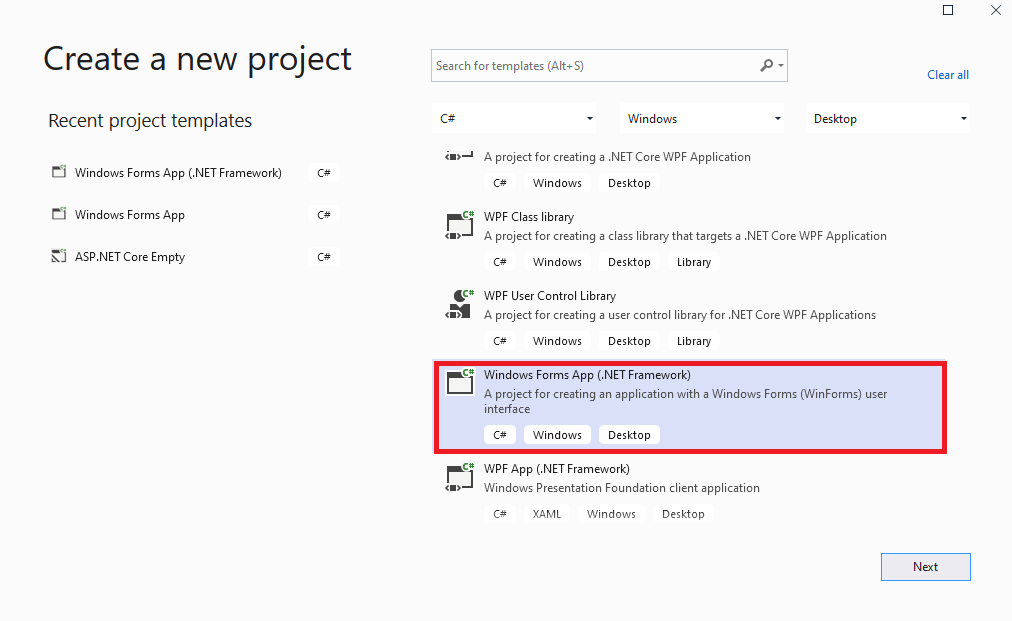
Next I added DataGridView, and here automatically opened "Choose Data Source":
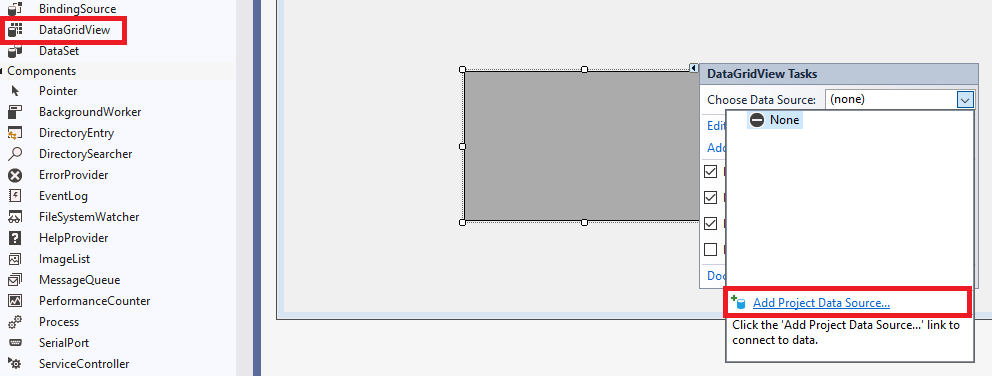
Then choose a data source type, in my case I have choosen Database:
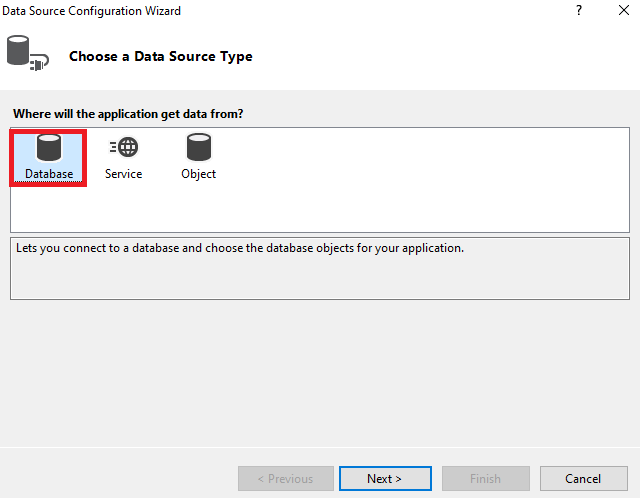
Choose data connection:
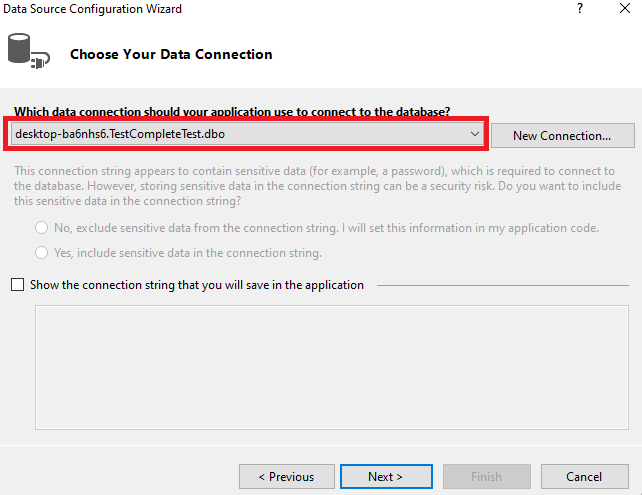
Choose database objects:
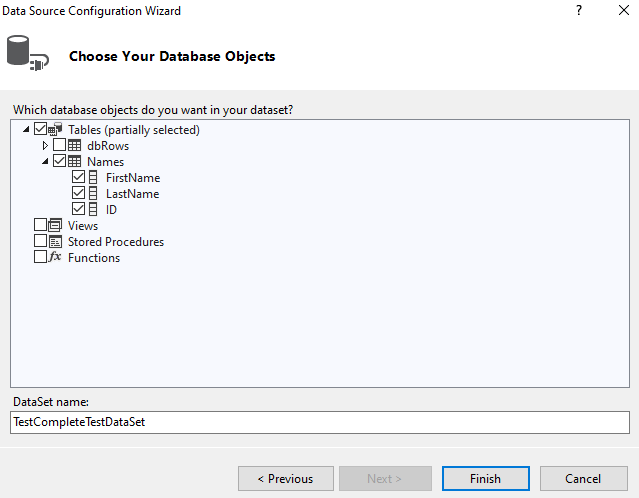
I have added two buttons, one to update data to the database, and other to fill grid with data. On the end my Form looks like:
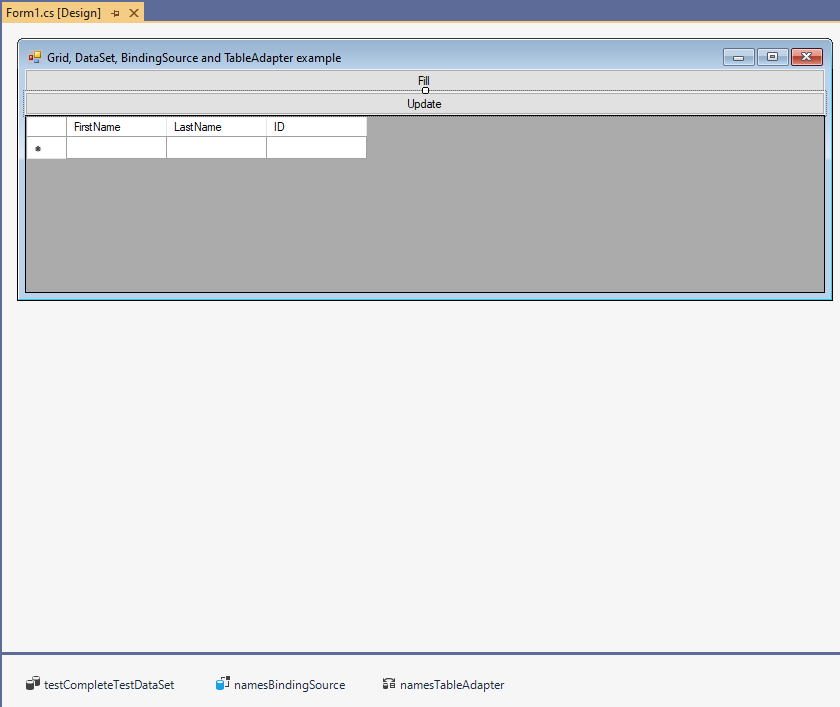
Finally, here is how my source code look like:
using System;
using System.Windows.Forms;
namespace GridDataSetBindingSourceAndTableAdapterExample
{
public partial class Form1 : Form
{
public Form1()
{
InitializeComponent();
}
private void Form1_Load(object sender, EventArgs e)
{
// TODO: This line of code loads data into the 'testCompleteTestDataSet.Names' table. You can move, or remove it, as needed.
this.namesTableAdapter.Fill(this.testCompleteTestDataSet.Names);
}
private void Update_Click(object sender, EventArgs e)
{
this.namesTableAdapter.Update(this.testCompleteTestDataSet);
}
private void Fill_Click(object sender, EventArgs e)
{
this.namesTableAdapter.Fill(this.testCompleteTestDataSet.Names);
}
}
}
Here is SQL script to create table which I am using for this example:
CREATE TABLE [dbo].[Names](
[FirstName] [nvarchar](50) NULL,
[LastName] [nvarchar](50) NULL,
[ID] [int] NULL
) ON [PRIMARY]
Example project in VS 2019 download from
here 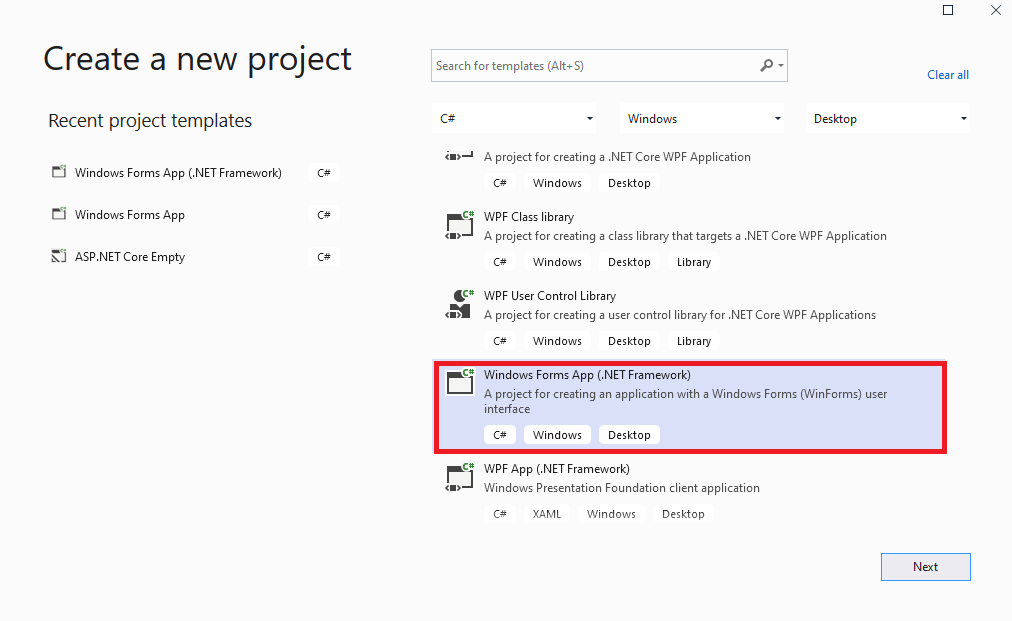 Next I added DataGridView, and here automatically opened "Choose Data Source":
Next I added DataGridView, and here automatically opened "Choose Data Source":
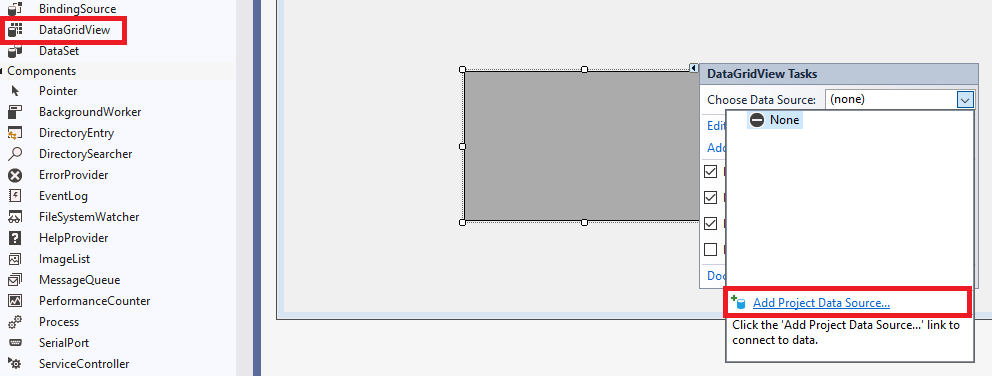 Then choose a data source type, in my case I have choosen Database:
Then choose a data source type, in my case I have choosen Database:
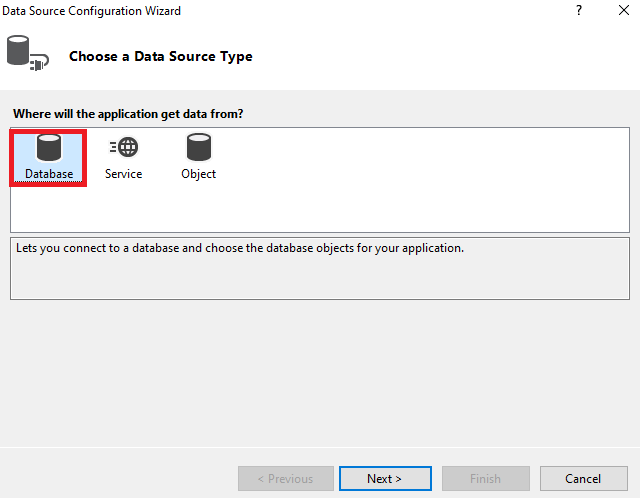 Choose data connection:
Choose data connection:
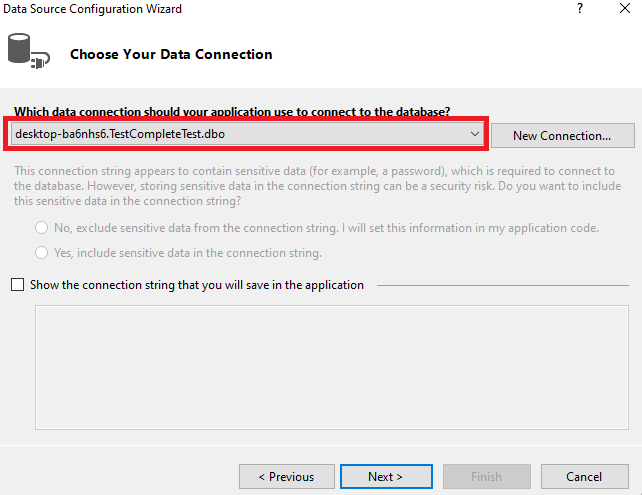 Choose database objects:
Choose database objects:
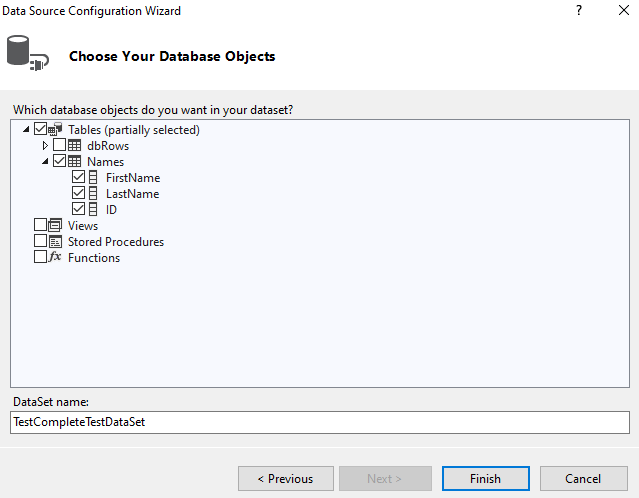 I have added two buttons, one to update data to the database, and other to fill grid with data. On the end my Form looks like:
I have added two buttons, one to update data to the database, and other to fill grid with data. On the end my Form looks like:
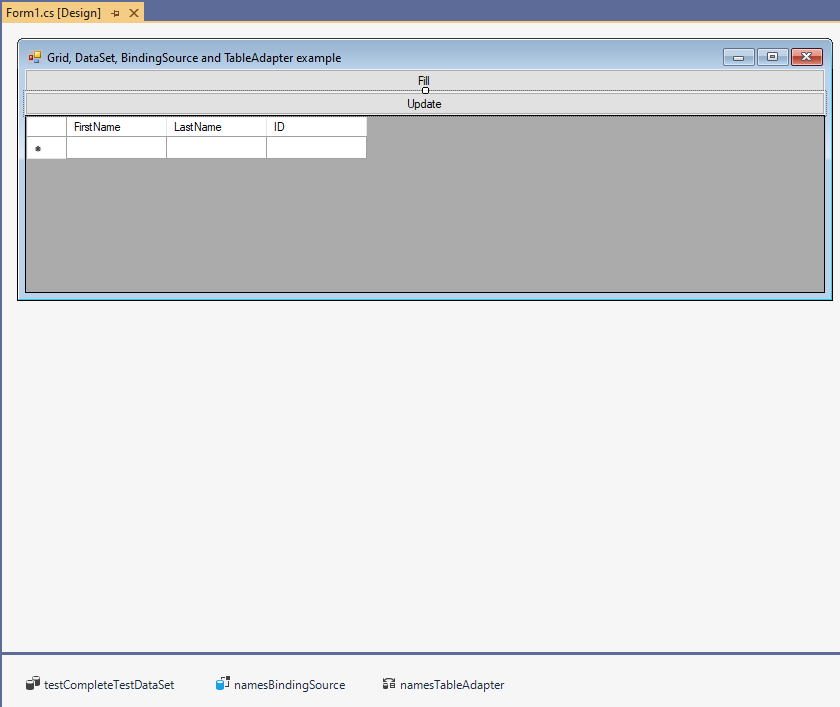 Finally, here is how my source code look like:
Finally, here is how my source code look like:
