- Details
- Written by: Stanko Milosev
- Category: Code snippets
- Hits: 2756
string milosevCom = "http://www.milosev.com";
string doc = "";
using (System.Net.WebClient client = new System.Net.WebClient())
{
doc = client.DownloadString(milosevCom);
}
Console.WriteLine(doc);
Console.ReadKey();
WebClient is from .NET 6 obsolete.
- Details
- Written by: Stanko Milosev
- Category: Code snippets
- Hits: 8723
Here I explained how to install MonoDevelop. As I already explained here, first download Selenium Client & WebDriver Language Bindings, in my case I downloaded this one. You will also need ChromeDriver (this time for linux), in my case I downloaded this one.
If you try to use chromedriver for windows you will receive errors like:
OpenQA.Selenium.WebDriverException: Unexpected error. System.Net.WebException: Error: ConnectFailure (Connection refused) ---> System.Net.Sockets.SocketException: Connection refused
at System.Net.Sockets.Socket.Connect (System.Net.EndPoint remoteEP) [0x000f7] in <filename unknown>:0
at System.Net.WebConnection.Connect (System.Net.HttpWebRequest request) [0x0019b] in <filename unknown>:0
--- End of inner exception stack trace ---
at System.Net.HttpWebRequest.EndGetRequestStream (IAsyncResult asyncResult) [0x00043] in <filename unknown>:0
at System.Net.HttpWebRequest.GetRequestStream () [0x00057] in <filename unknown>:0
at OpenQA.Selenium.Remote.HttpCommandExecutor.Execute (OpenQA.Selenium.Remote.Command commandToExecute)
and:
run-detectors: unable to find an interpreter for /home/stanko/Downloads/SeleniumTest/SeleniumTest/bin/Debug/chromedriver.exe
Also if you in terminal window write something like:
mono chromedriver.exe
Then you will receive error like:
Cannot open assembly 'chromedriver.exe': File does not contain a valid CIL image
That is why we need to use Linux version of chromedriver.
Download and install Chrome.
Open MonoDevelop, start new solution:
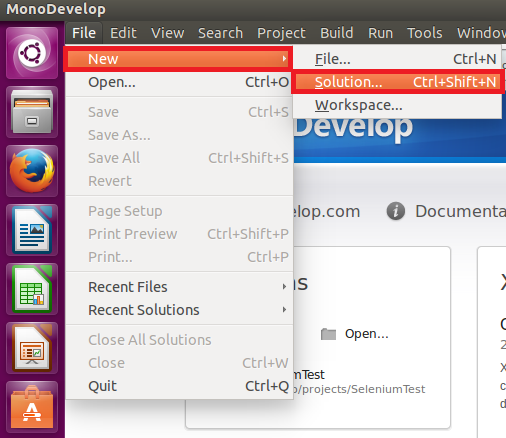
choose console project:
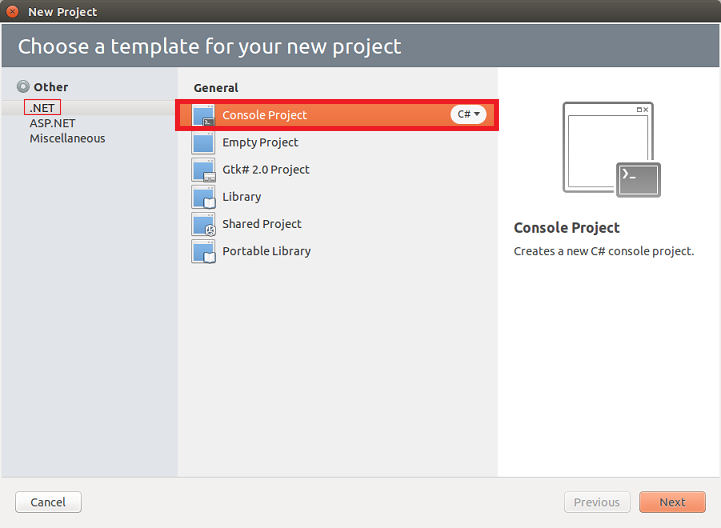
After creating project right click on references:
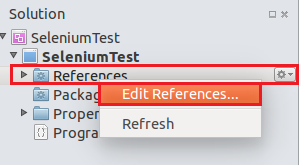
switch to .Net Assembly tab, and add selenium dll's which we downloaded previously.
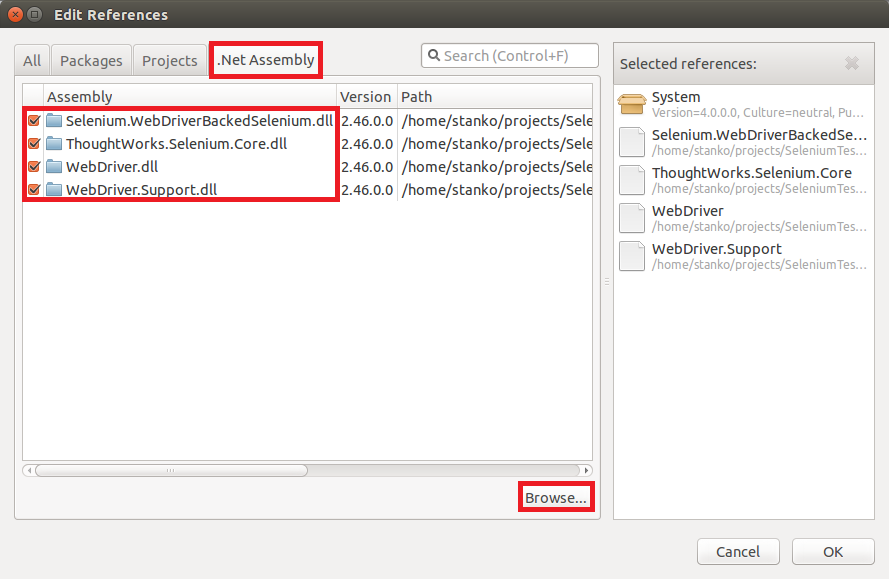
Now open Program.cs, in using section write:
using OpenQA.Selenium; using OpenQA.Selenium.Chrome;
In main method write something like:
ChromeDriverService service = ChromeDriverService.CreateDefaultService(@"/home/myUserName/projects/SeleniumTest/lib/chromedriver_linux64", "chromedriver");
IWebDriver driver = new ChromeDriver(service);
driver.Navigate ().GoToUrl ("http://www.milosev.com");
Notice line:
ChromeDriverService service = ChromeDriverService.CreateDefaultService(@"/home/myUserName/projects/SeleniumTest/lib/chromedriver_linux64", "chromedriver");
This line we need to tell selenium that we will use Linux chromedriver, otherwise Selenium will always try to load chromedriver.exe (Windows one).
Whole application should look like this:
using System;
using OpenQA.Selenium;
using OpenQA.Selenium.Chrome;
namespace SeleniumTest
{
class MainClass
{
public static void Main (string[] args)
{
ChromeDriverService service = ChromeDriverService.CreateDefaultService(@"/home/myUserName/projects/SeleniumTest/lib/chromedriver_linux64", "chromedriver");
IWebDriver driver = new ChromeDriver(service);
driver.Navigate ().GoToUrl ("http://www.milosev.com");
}
}
}
Of course path "/home/myUserName/projects/SeleniumTest/lib/chromedriver_linux64" change to path where you downloaded your chromedriver.
Example download from here, and don't forget to use http in your URL's otherwise Selenium will not work.
- Details
- Written by: Stanko Milosev
- Category: Code snippets
- Hits: 6349
Selenium tests in java, I already explained here. Since I am not Java expert I need them to run also in .NET environment, idea is to create console application to parse few web pages, by automatizing Chrome. I am using this web site.
Download Selenium Client & WebDriver Language Bindings, in my case I downloaded this one. You will also need ChromeDriver, in my case I downloaded this one.
Start new project:
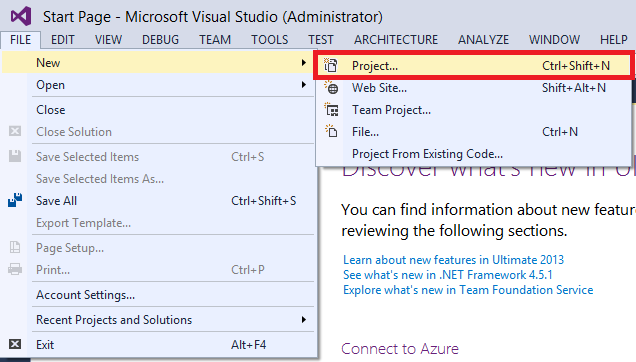
Choose console:
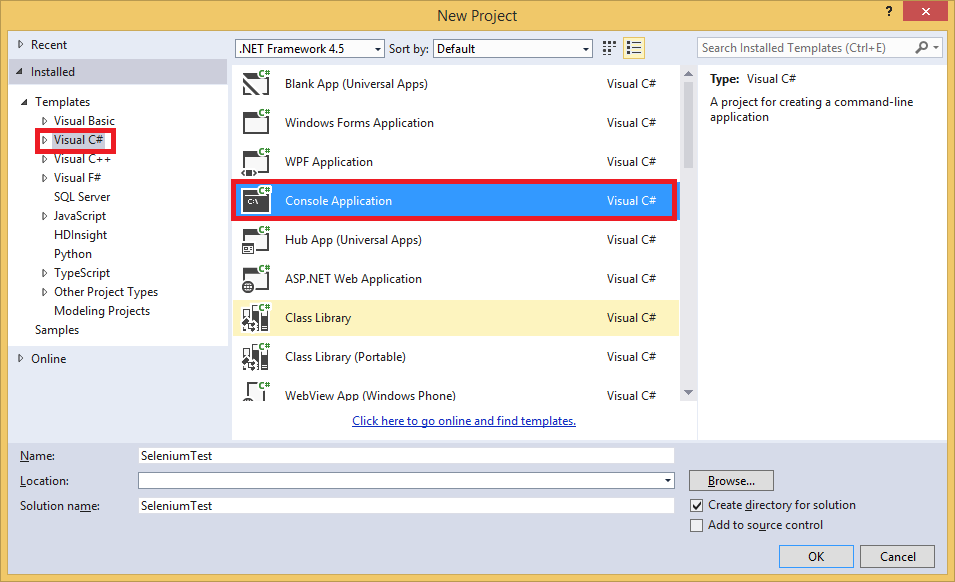
Add references to previously downloaded Selenium Client & WebDriver Language Bindings (in solution explorer right mouse button on References):
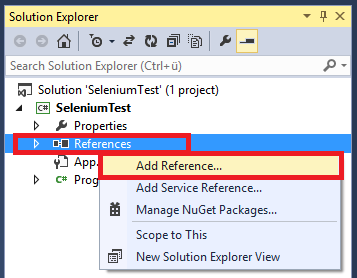
Browse:
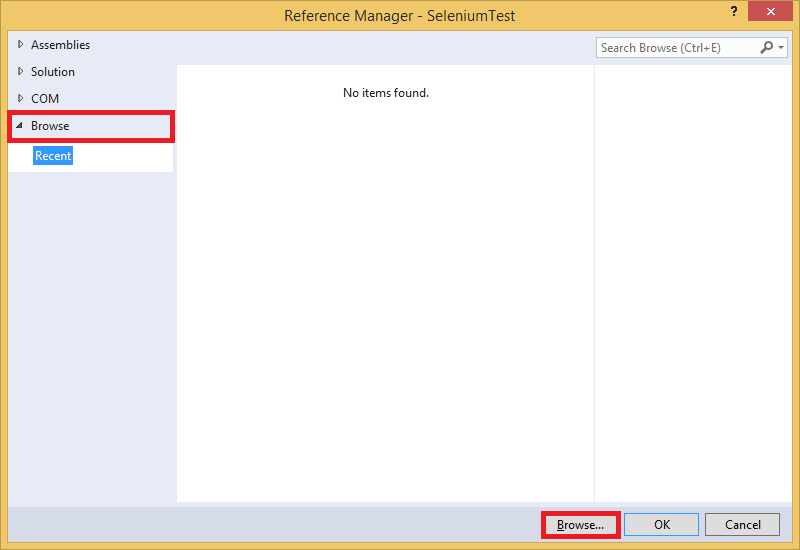
In my case I decided to go on net40:
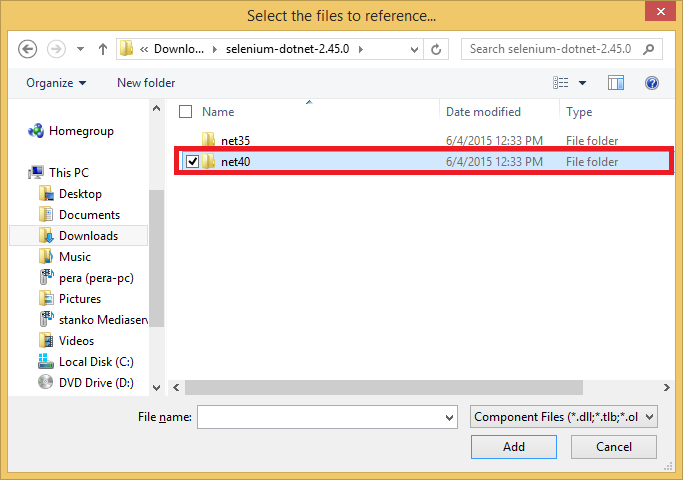
Add dll's:
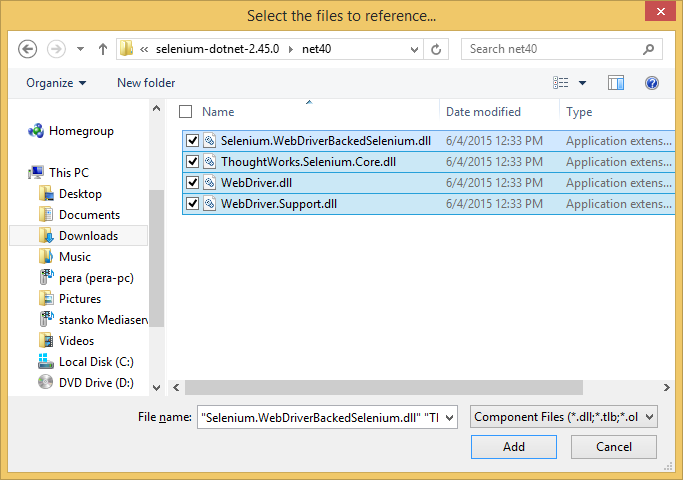
In my case I decided to add also ChromeDriver to project, then I will not have explicitly to write path. Right click on the project and click add existing item:
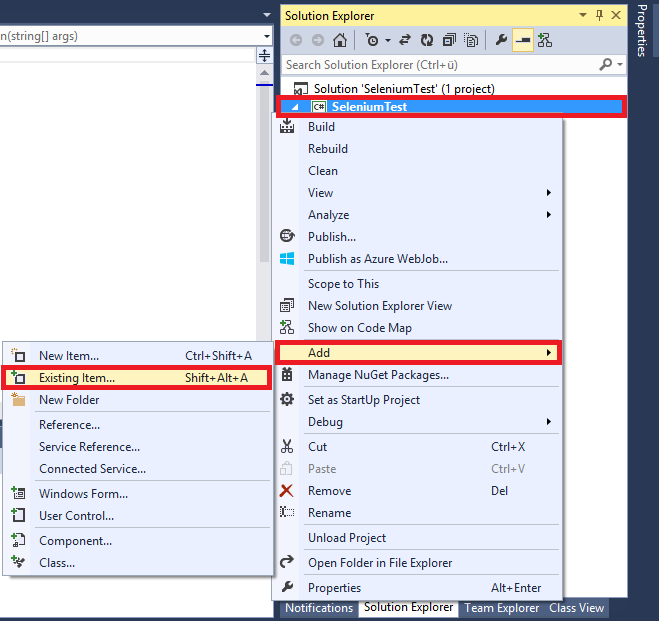
Choose chrome driver:
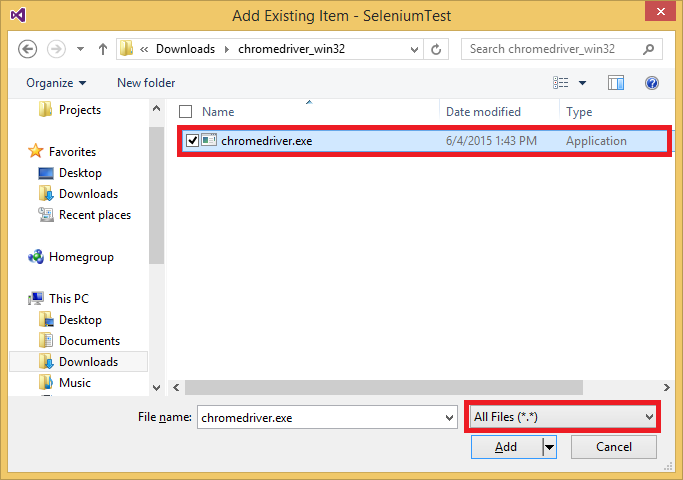
Select chrome driver, choose properties:
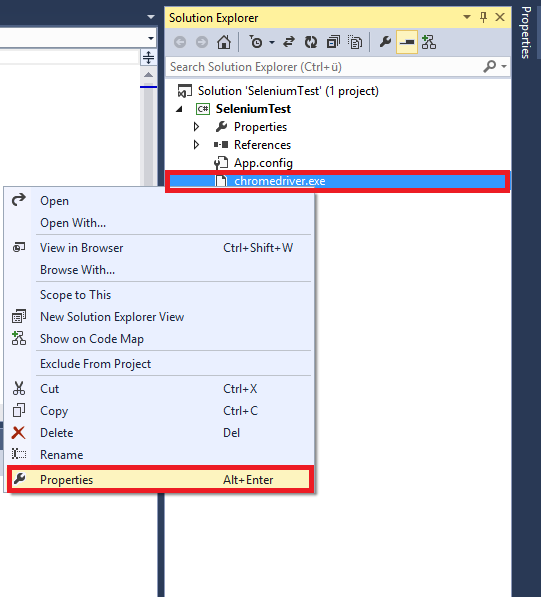
In part Copy To Output Directory, choose Copy always. You can also choose copy if newer, but to avoid possible problems I decided to go like this:
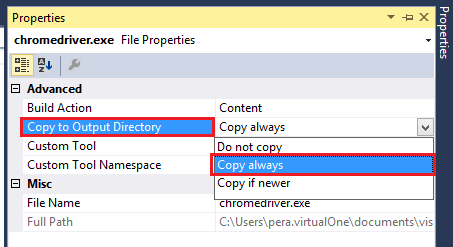
Now I added following name spaces:
using OpenQA.Selenium; using OpenQA.Selenium.Chrome; using OpenQA.Selenium.Support.UI;
Then in Main method add code like:
IWebDriver driver = new ChromeDriver();
driver.Navigate().GoToUrl("http://www.milosev.com");
In line:
IWebDriver driver = new ChromeDriver();
You can also write something like:
IWebDriver driver = new ChromeDriver(@"C:\Users\myUserName\Downloads\chromedriver_win32");
Then you wouldn't need to add chrome driver into the project...
So, this is all you need to start parsing pages with Selenium. Example project download from here.
- Details
- Written by: Stanko Milosev
- Category: Code snippets
- Hits: 6477
using System;
using System.Data.SqlClient;
using System.IO;
using Microsoft.SqlServer.Management.Common;
using Microsoft.SqlServer.Management.Smo;
namespace ConsoleApplication1
{
class Program
{
static void Main(string[] args)
{
string[] filePaths = Directory.GetFiles(@"c:\myListOfScripts\", "*.sql");
Array.Sort(filePaths);
string connectionString = "server=myServer\\myInstance;database=myDatabase;uid=sa;pwd=mySaPwd";
SqlConnection cn = new SqlConnection(connectionString);
Console.WriteLine("Last how many scripts you want to execute?");
var lastNoScript = Convert.ToInt16(Console.ReadLine());
FileStream ostrm;
StreamWriter writer;
TextWriter oldOut = Console.Out;
try
{
ostrm = new FileStream("./log.txt", FileMode.OpenOrCreate, FileAccess.Write);
writer = new StreamWriter(ostrm);
}
catch (Exception e)
{
Console.WriteLine("Cannot open log.txt for writing");
Console.WriteLine(e.Message);
return;
}
Console.SetOut(writer);
cn.Open();
for (int i = filePaths.Length - lastNoScript; i < filePaths.Length; i++)
{
Console.WriteLine("Executing script: ");
Console.WriteLine(filePaths[i]);
Console.WriteLine();
FileInfo file = new FileInfo(@filePaths[i]);
string script = file.OpenText().ReadToEnd();
ServerConnection svrConnection = new ServerConnection(cn);
Server server = new Server(svrConnection);
try
{
server.ConnectionContext.ExecuteNonQuery(script);
}
catch (Exception e)
{
Console.WriteLine(script + " : Message: " + e.Message + " Inner exception: " + e.InnerException.Message);
}
}
Console.SetOut(oldOut);
writer.Close();
ostrm.Close();
Console.WriteLine("Press any key...");
Console.ReadKey(true);
}
}
}
For:
using Microsoft.SqlServer.Management.Common; using Microsoft.SqlServer.Management.Smo;
you will need to add reference to files:
C:\Program Files\Microsoft SQL Server\110\SDK\Assemblies\Microsoft.SqlServer.ConnectionInfo.dll
and
C:\Program Files\Microsoft SQL Server\110\SDK\Assemblies\Microsoft.SqlServer.Management.Sdk.Sfc.dll
C:\Program Files\Microsoft SQL Server\110\SDK\Assemblies\Microsoft.SqlServer.Smo.dll
Your app.config file must to look like:
<?xml version="1.0"?>
<configuration>
<!--<startup><supportedRuntime version="v4.0" sku=".NETFramework,Version=v4.0"/></startup>-->
<startup useLegacyV2RuntimeActivationPolicy="true">
<requiredRuntime version='v4.0.20506' safemode='true'/>
<supportedRuntime version='v4.0'/>
</startup>
</configuration>
To add app.config file do next:
1. On the Project menu, click Add New Item.
2. The Add New Item dialog box appears.
Select the Application Configuration File template and then click Add.
A file named app.config is added to your project.
