- Details
- Written by: Stanko Milosev
- Category: Windows Forms
- Hits: 1922
using System;
using System.Data;
using System.Data.SqlClient;
using System.Windows.Forms;
namespace GridDataSetBindingSourceAndTableAdapterDynamicExample
{
public partial class Form1 : Form
{
public Form1()
{
InitializeComponent();
}
private void button1_Click(object sender, EventArgs e)
{
string connectionString =
"data source=localhost;initial catalog=TestCompleteTest;persist security info=True;Integrated Security=SSPI";
using (SqlConnection conn = new SqlConnection(connectionString))
{
using (SqlCommand cmd = new SqlCommand("SELECT * FROM Names", conn))
{
conn.Open();
DataSet ds = new DataSet();
SqlDataAdapter da = new SqlDataAdapter
{
SelectCommand = cmd
};
da.Fill(ds);
dataGridView1.DataSource = ds.Tables[0];
}
}
}
}
}
Taken from here
Example download from here
- Details
- Written by: Stanko Milosev
- Category: Windows Forms
- Hits: 2253
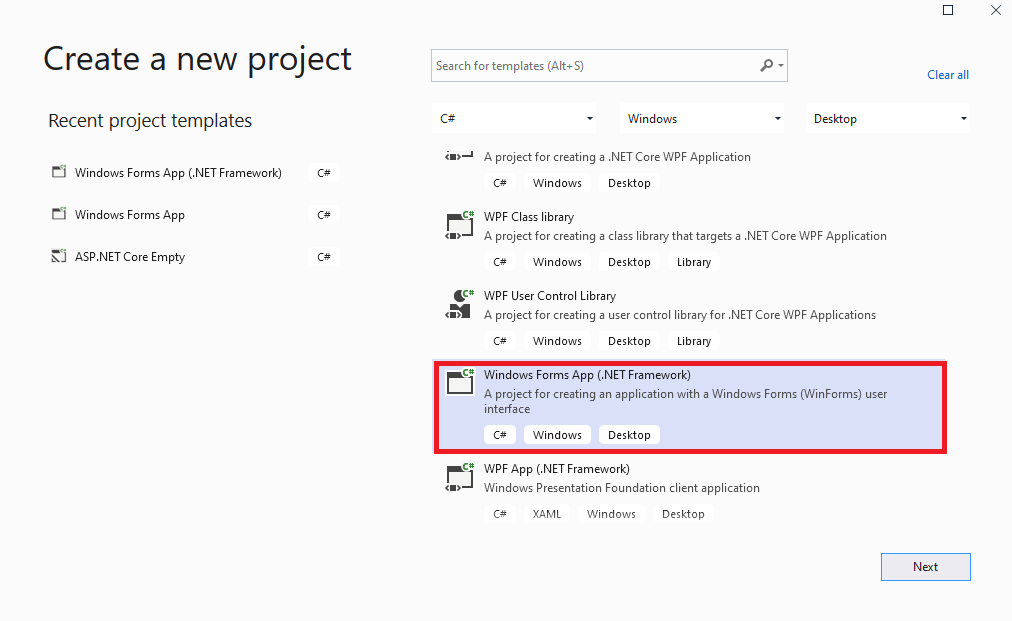 Next I added DataGridView, and here automatically opened "Choose Data Source":
Next I added DataGridView, and here automatically opened "Choose Data Source":
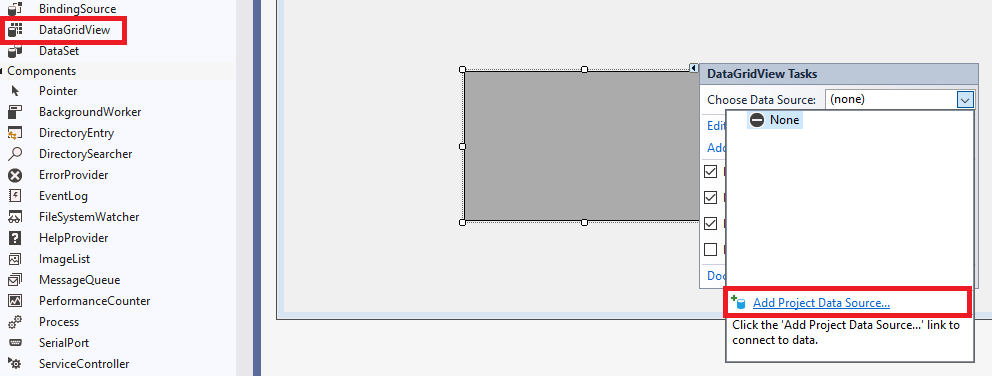 Then choose a data source type, in my case I have choosen Database:
Then choose a data source type, in my case I have choosen Database:
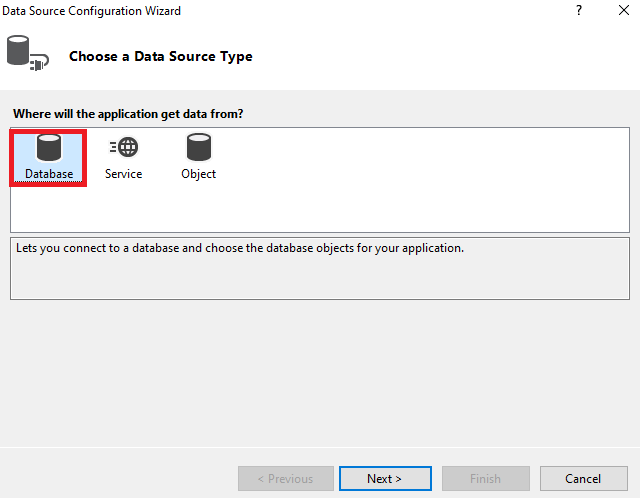 Choose data connection:
Choose data connection:
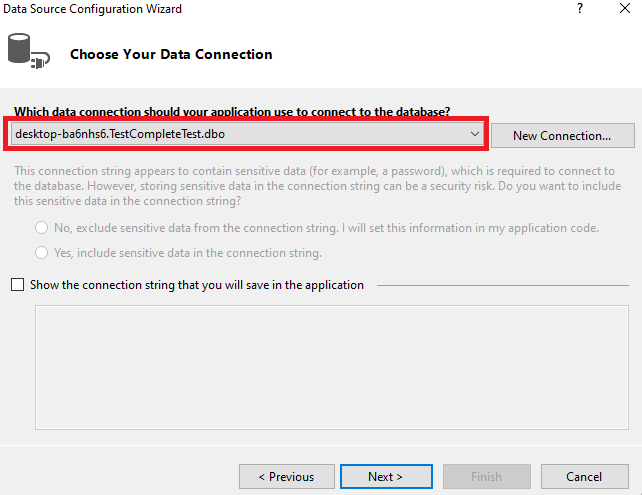 Choose database objects:
Choose database objects:
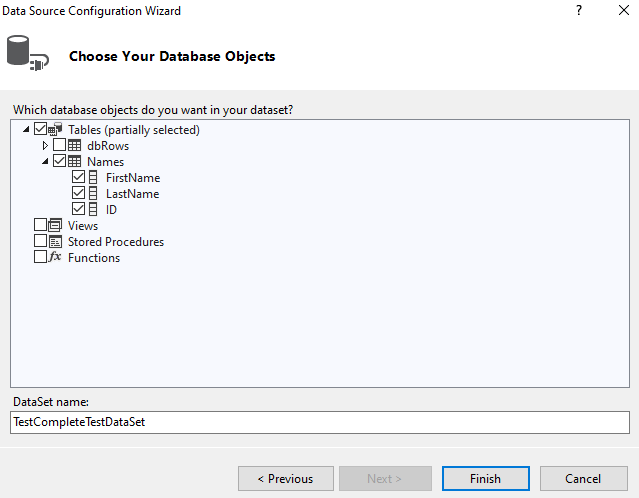 I have added two buttons, one to update data to the database, and other to fill grid with data. On the end my Form looks like:
I have added two buttons, one to update data to the database, and other to fill grid with data. On the end my Form looks like:
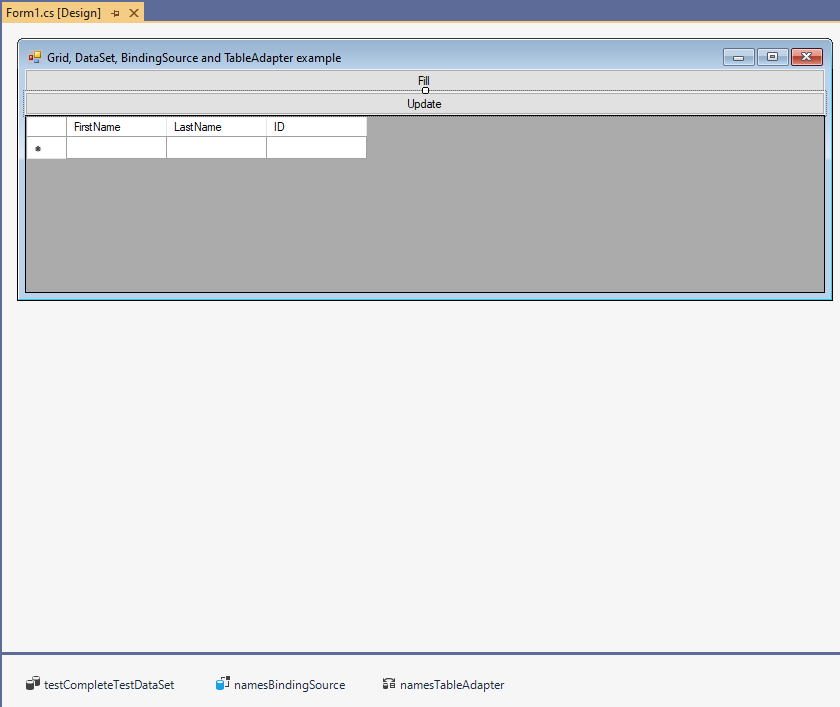 Finally, here is how my source code look like:
Finally, here is how my source code look like:
using System;
using System.Windows.Forms;
namespace GridDataSetBindingSourceAndTableAdapterExample
{
public partial class Form1 : Form
{
public Form1()
{
InitializeComponent();
}
private void Form1_Load(object sender, EventArgs e)
{
// TODO: This line of code loads data into the 'testCompleteTestDataSet.Names' table. You can move, or remove it, as needed.
this.namesTableAdapter.Fill(this.testCompleteTestDataSet.Names);
}
private void Update_Click(object sender, EventArgs e)
{
this.namesTableAdapter.Update(this.testCompleteTestDataSet);
}
private void Fill_Click(object sender, EventArgs e)
{
this.namesTableAdapter.Fill(this.testCompleteTestDataSet.Names);
}
}
}
Here is SQL script to create table which I am using for this example:
CREATE TABLE [dbo].[Names]( [FirstName] [nvarchar](50) NULL, [LastName] [nvarchar](50) NULL, [ID] [int] NULL ) ON [PRIMARY]Example project in VS 2019 download from here
- Details
- Written by: Stanko Milosev
- Category: Windows Forms
- Hits: 2031
private void sdnButton1_Click(object sender, EventArgs e)
{
List<MyChild> stankosKids = new List<MyChild>();
stankosKids.Add(new MyChild { Name = "Velimir", Gender = "Male" });
stankosKids.Add(new MyChild { Name = "Hilda", Gender = "Female" });
List<MyChild> arnoldsKids = new List<MyChild>();
arnoldsKids.Add(new MyChild { Name = "Thomas", Gender = "Male" });
arnoldsKids.Add(new MyChild { Name = "Sabrina", Gender = "Female" });
List<MyChild> chucksKids = new List<MyChild>();
chucksKids.Add(new MyChild { Name = "Bruce", Gender = "Male" });
chucksKids.Add(new MyChild { Name = "Lee", Gender = "Female" });
List<MyParent> list = new List<MyParent>();
list.Add(new MyParent { ID = 1, FirstName = "Stanko", LastName = "Milosev", Address = "Herseler strasse 8", MyKids = stankosKids });
list.Add(new MyParent { ID = 2, FirstName = "Arnold", LastName = "Schwarzeneger", Address = "Whitehouse 1", MyKids = arnoldsKids });
list.Add(new MyParent { ID = 3, FirstName = "Chuck", LastName = "Norris", Address = "Las Vegas", MyKids = chucksKids });
ultraGrid1.SetDataBinding(list, null);
}
public class MyParent
{
public int ID { get; set; }
public string FirstName { get; set; }
public string LastName { get; set; }
public string Address { get; set; }
public List<MyChild> MyKids { get; set; }
}
public class MyChild
{
public string Name { get; set; }
public string Gender { get; set; }
}
- Details
- Written by: Stanko Milosev
- Category: Windows Forms
- Hits: 2432
private Image SetImageOpacity(Image image, float opacity)
{
try
{
//create a Bitmap the size of the image provided
Bitmap bmp = new Bitmap(image.Width, image.Height);
//create a graphics object from the image
using (Graphics gfx = Graphics.FromImage(bmp))
{
//create a color matrix object
ColorMatrix matrix = new ColorMatrix();
//set the opacity
matrix.Matrix33 = opacity;
//create image attributes
ImageAttributes attributes = new ImageAttributes();
//set the color(opacity) of the image
attributes.SetColorMatrix(matrix, ColorMatrixFlag.Default, ColorAdjustType.Bitmap);
//now draw the image
gfx.DrawImage(image
, new Rectangle(0
, 0
, bmp.Width
, bmp.Height
)
, 0
, 0
, image.Width
, image.Height
, GraphicsUnit.Pixel
, attributes
);
}
return bmp;
}
catch (Exception ex)
{
MessageBox.Show(ex.Message);
return null;
}
}
My example how use this method:
try
{
float opacity = (float) trackBar1.Value / 100;
panel1.BackgroundImageLayout = ImageLayout.Center;
panel1.BackgroundImage = SetImageOpacity(myBitmap, opacity);
}
catch (Exception exception)
{
MessageBox.Show($@"Cannot to set opacity of picture. Error message: {exception.Message}");
}
Notice that opacity is float and it can be between 0 to 1, everything bigger then 1 will have no impact. Example in Winforms you can download from here.
Taken from here.
