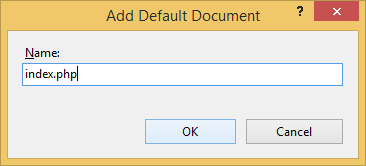- Details
- Written by: Stanko Milosev
- Category: Windows 8
- Hits: 7887
Right click on Sites -> Add Website
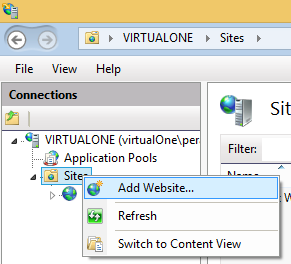
Then fill fields, only watchout on port number, because if your default web site is running, you didn't stop it, then your new web site will not be able to start, since only one service can listen same port in the same time:
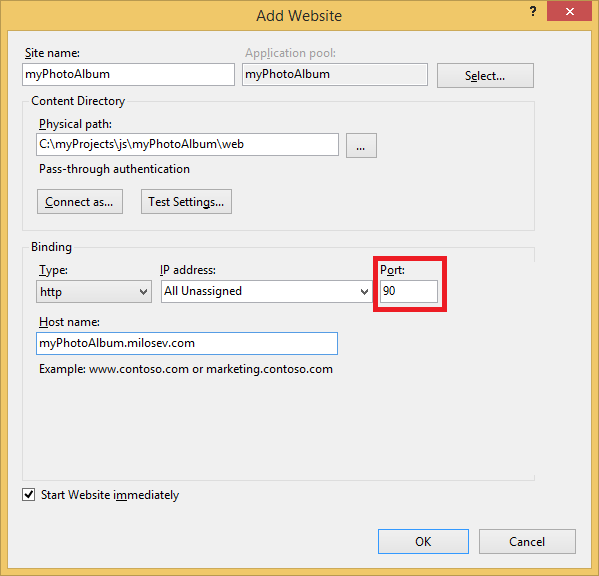
Open hosts file (as the administrator), in my case location of hosts file is in:
C:\Windows\System32\drivers\etc
Then I wrote:
127.0.0.1 myphotoalbum.milosev.com
Note that I wrote without port number, now in your browser you can write:
myphotoalbum.milosev.com:90
- Details
- Written by: Stanko Milosev
- Category: Windows 8
- Hits: 5622
First I downloaded VC11 x86 Non Thread Safe php-5.6.5-nts-Win32-VC11-x86, then I installed IIS with CGI support.
To install IIS go to Control Panel -> Programs:
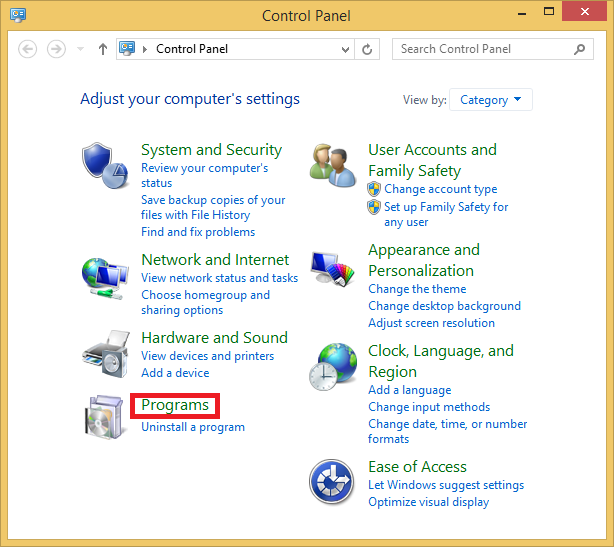
Turn Windows features on or off:
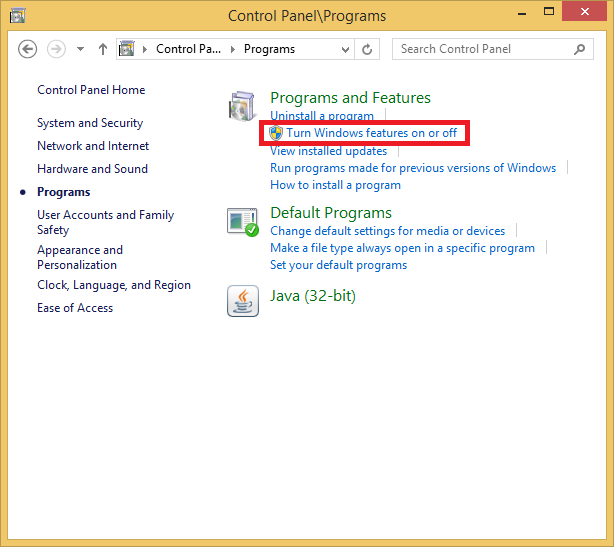
First just click on Internet Information Services check box, and automatically will be selected everything you need for IIS management:
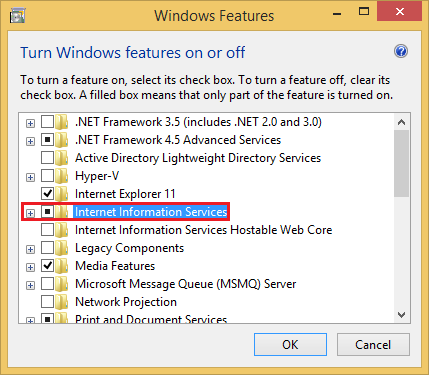
Then go to Internet Information Services -> World Wide Web Services ->CGI, in my case I also installed ASP.Net since I do development mostly in .Net. CGI you need for Fast CGI support.
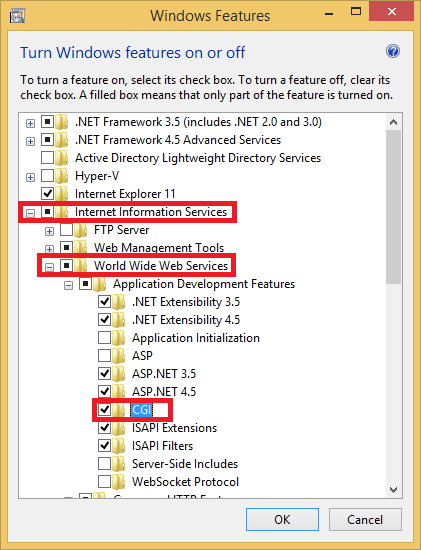
To check if IIS management is intalled go to Control panel -> System and security:
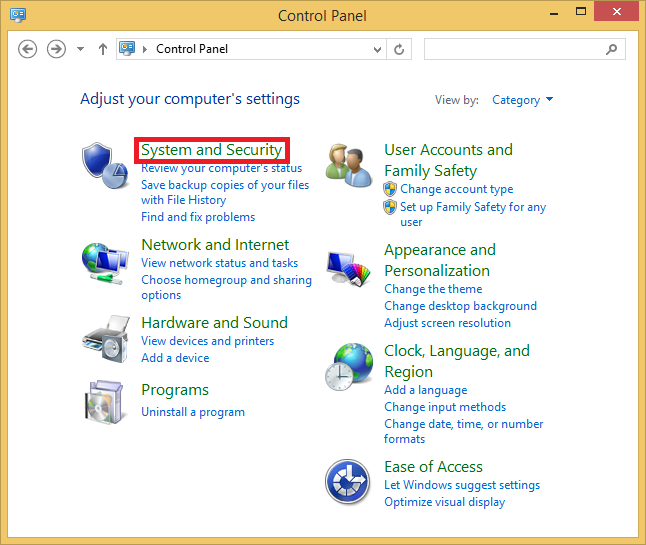
Administrative tools:
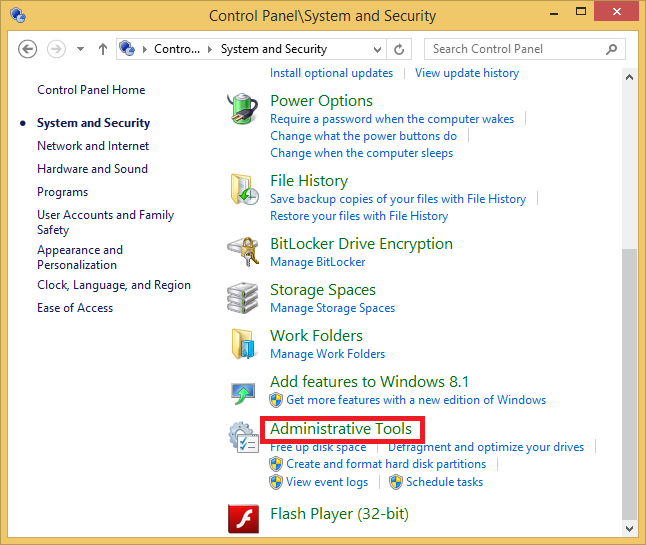
Search for Internet Information Services (IIS) Manager:
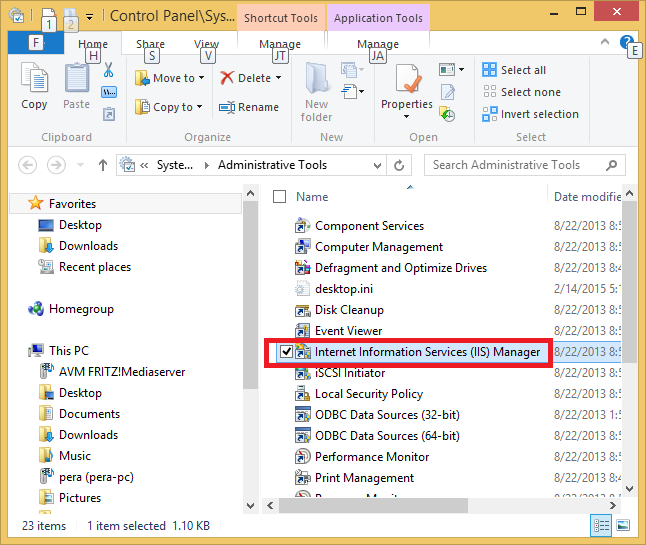
Then I extracted downloaded PHP to c:\php, and renamed php.ini-development to php.ini:
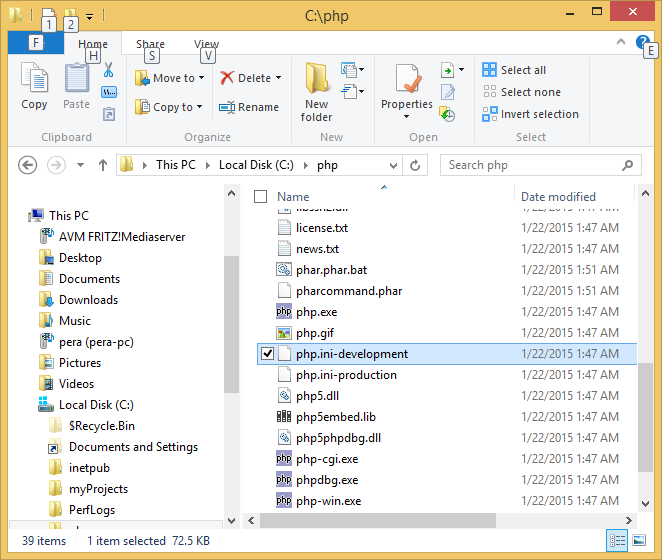
After that in php.ini I searched and uncommented (deleted ";") following lines:
cgi.force_redirect = 0
cgi.fix_pathinfo=1
fastcgi.impersonate = 1
fastcgi.logging = 0
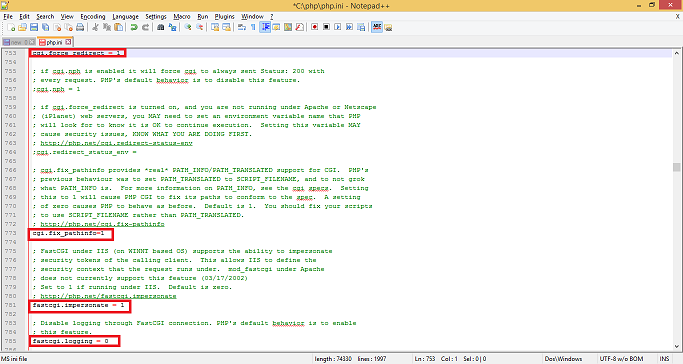
Then in IIS manager open Handler Mappings:
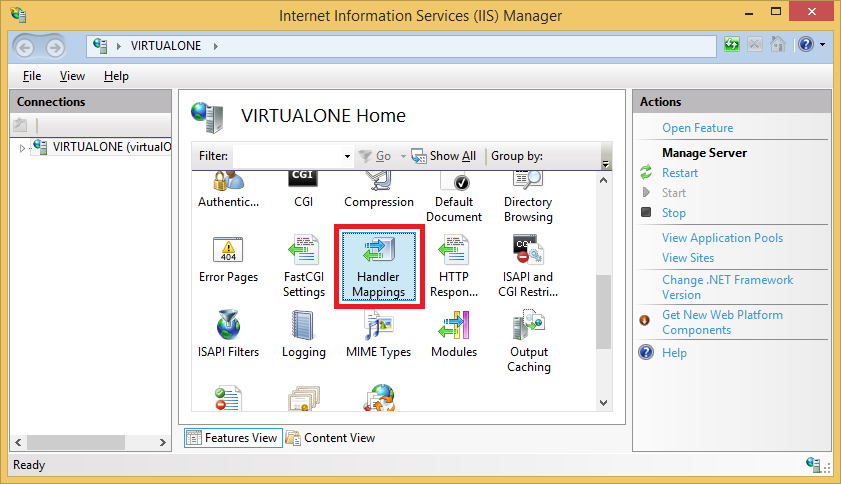
Click Add module mappings:
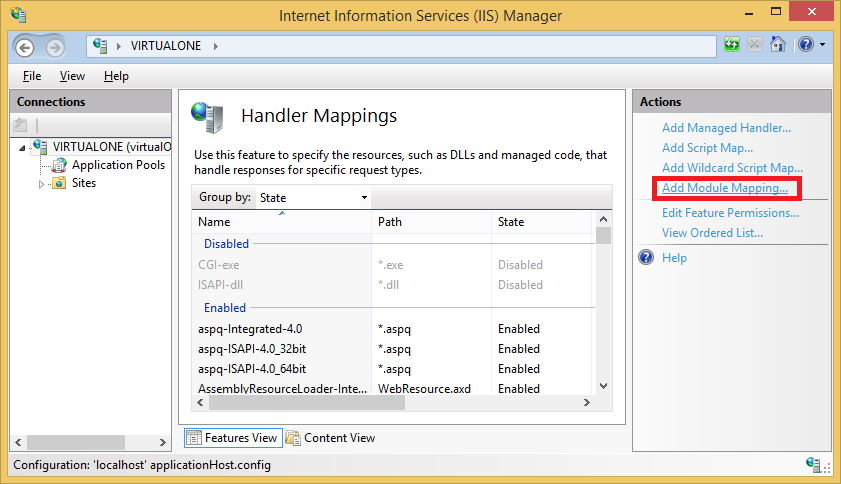
In the "Add Module Mapping" dialog enter the following:
Request path: *.php
Module: FastCgiModule
Executable: C:\php\php-cgi.exe
Name: PHP_via_FastCGI
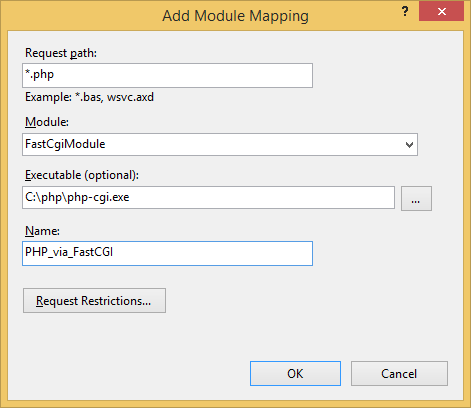
Click "Request Restrictions" button and then configure the mapping to invoke handler only if request is mapped to a file or a folder:
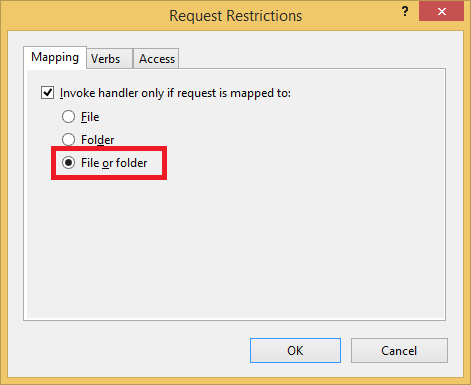
Click OK, and click yes on dialog:
---------------------------
Add Module Mapping
---------------------------
Do you want to create a FastCGI application for this executable? Click “Yes” to add the entry to the FastCGI collection and to enable this executable to run as a FastCGI application.
---------------------------
Yes No Cancel
---------------------------
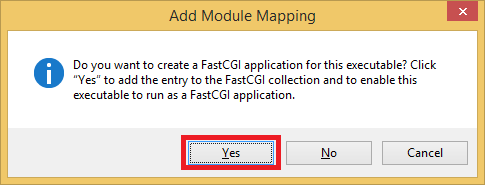
Start Notepad++as administrator, in my case, in advanced properties dialog for my shortcut I checked Run as administrator. Right click on icon in task bar (I pinned Notepad++ to taskbar), right click on Notepad++, left click on properties:
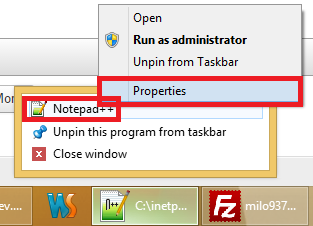
And check "Run as administrator" check box:
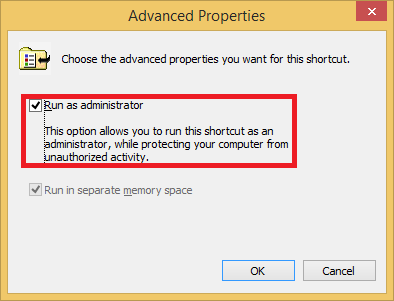
Now in Notepad++ write:
<?php phpinfo() ?>
Save it in C:\inetpub\wwwroot <- that is why you need administrative priveleges, now go to:
and you should see PHP info page.
To set index.php as default document, again open IIS manager, and click Default Document:
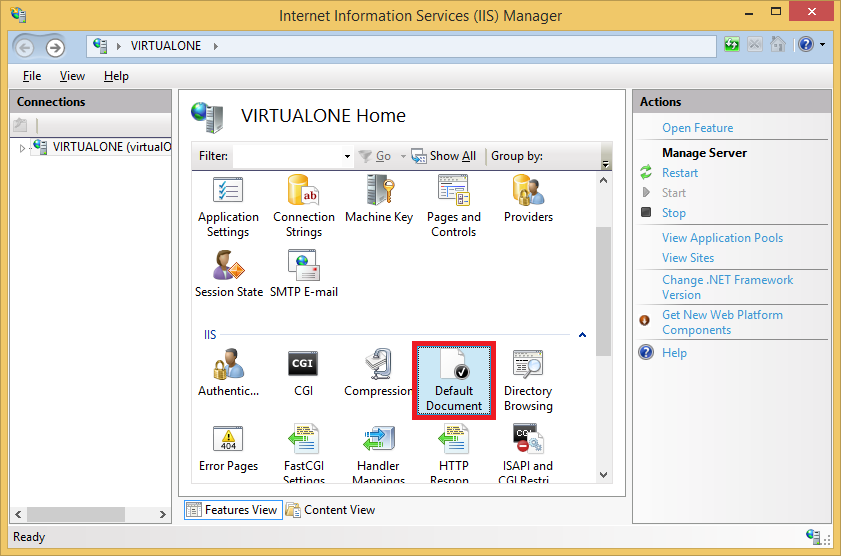
Click add:
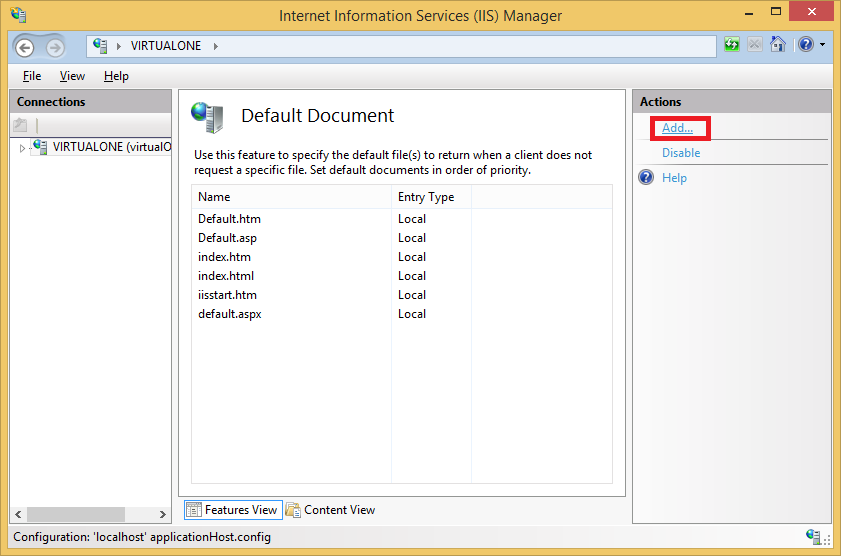
And in name write index.php: