- Details
- Written by: Stanko Milosev
- Category: MVC 4
- Hits: 4765
Like this:
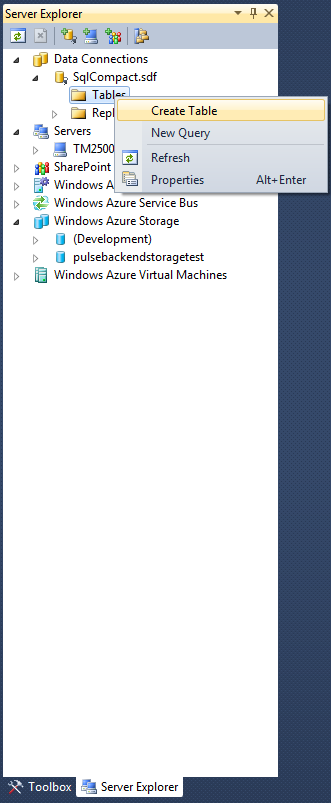
I have created table named "SqlCompact", with two fields Id and Name, where Id is not nullable and identity is set to true:
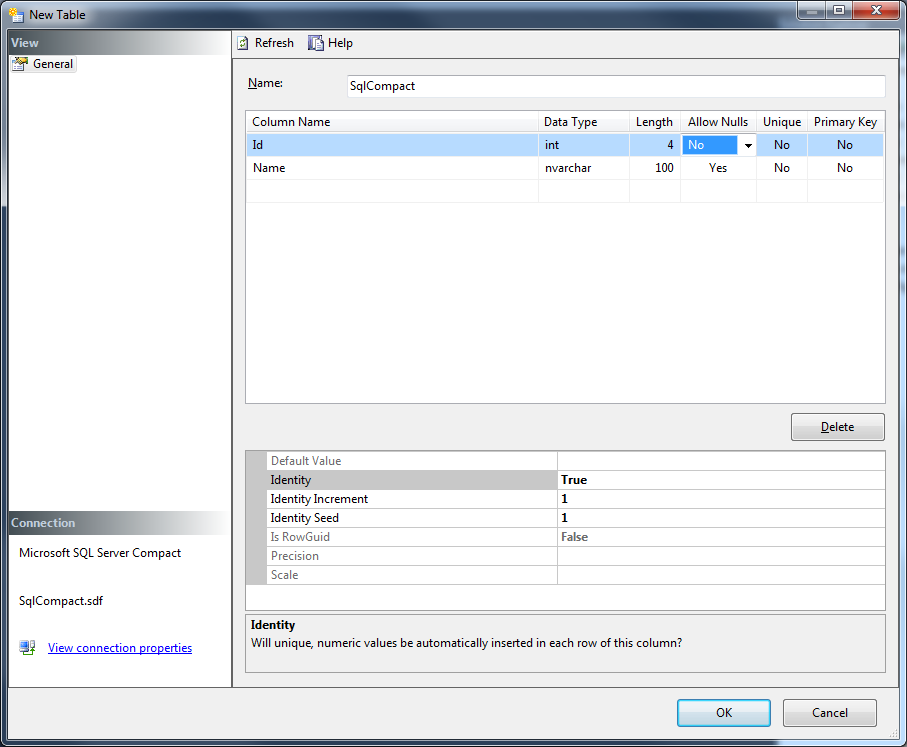
- Details
- Written by: Stanko Milosev
- Category: MVC 4
- Hits: 6296
This article I wrote using Host ASP.NET MVC Apps on Azure WebSite Without Spending a Cent on Databases
Start new project, choose MVC4 (probably it works with MVC3 also, but I was playing with MVC4).
Right click on App_Data -> Add -> New Item:

Then select SQL Server Compact 4.0 Local Database:
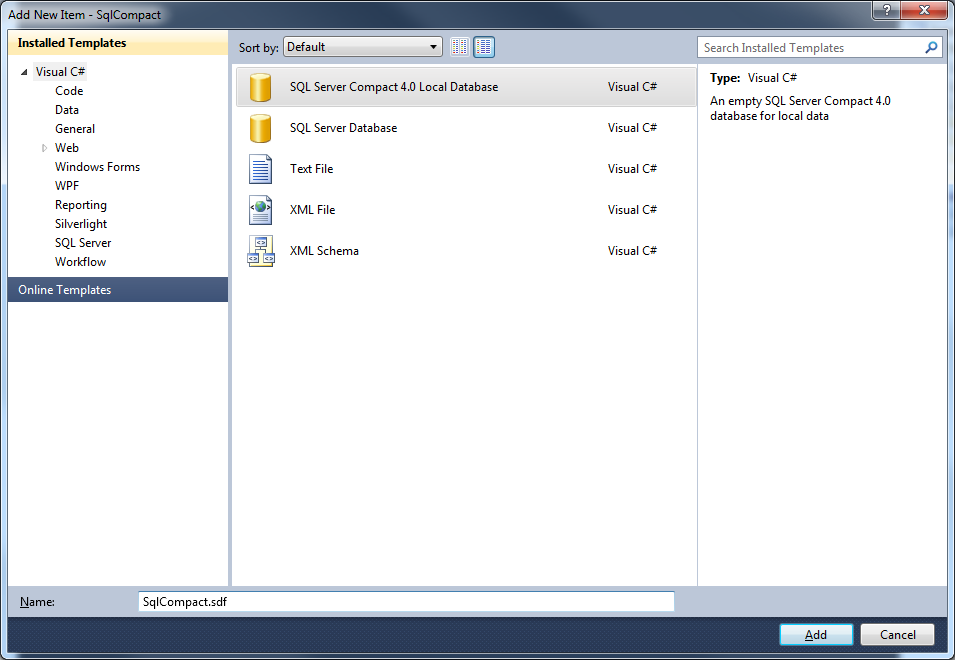
Then, open server explorer and click refresh:
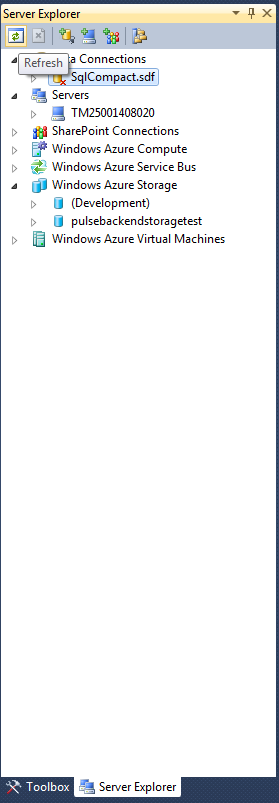
With this you will be connected to sql compact.
Now, right click on database (in my case SqlCompact.sdf), and click on properties:
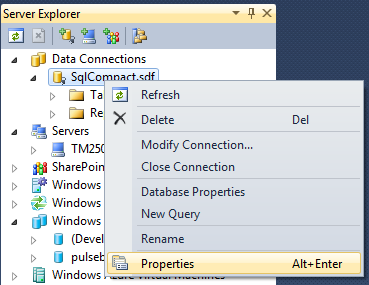
And there you can see connection string:
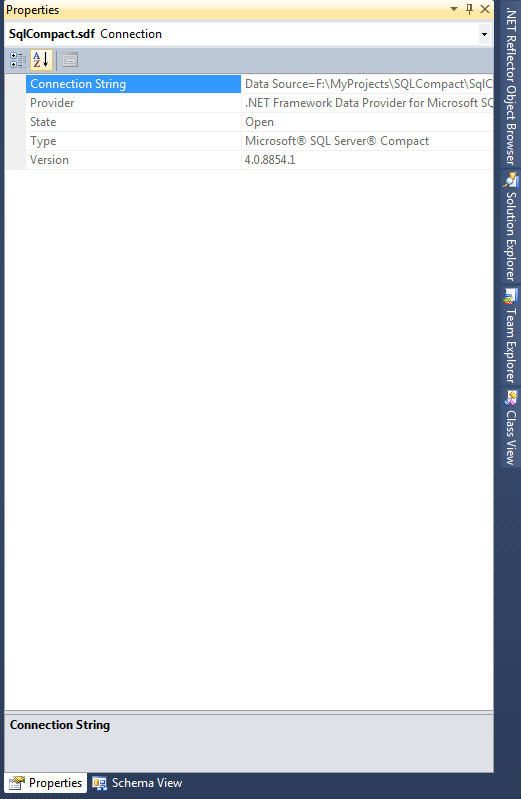
There you can see connection string, but instead of full path we will use |DataDirectory|, so in my case connection string looks like:
<connectionStrings> <add name="DefaultConnection" connectionString="Data Source=|DataDirectory|SqlCompact.sdf" providerName="System.Data.SqlClient"/> </connectionStrings>
Note that providerName is System.Data.SqlClient, not System.Data.SqlServerCe.4.0, that is because I was receiving error:
Unable to retrieve metadata for 'SqlCompact.Models.SqlCompact'. Using the same DbCompiledModel to create contexts against different types of database servers is not supported. Instead, create a separate DbCompiledModel for each type of server being used.
Taken from here, later we will go back to System.Data.SqlClient. Also, note that Data Source is without slashes, I will show you later why.
Now lets try to create controllers and views, using scaffolding.
First add model like:
using System.ComponentModel.DataAnnotations;
using System.Data.Entity;
namespace SqlCompact.Models
{
public class SqlCompactTable
{
[Key]
public int Id { get; set; }
public string MyName { get; set; }
}
public class DefaultConnection : DbContext
{
public DbSet SqlCompactTable { get; set; }
public DbSet SqlCompacts { get; set; }
}
}
It seems that EF doesn't like name of the column to be "Name", that's why I am using "MyName", also it seems that table will not be automatically created, so I created it manually, where I put ID as identity column.
Create controllers:
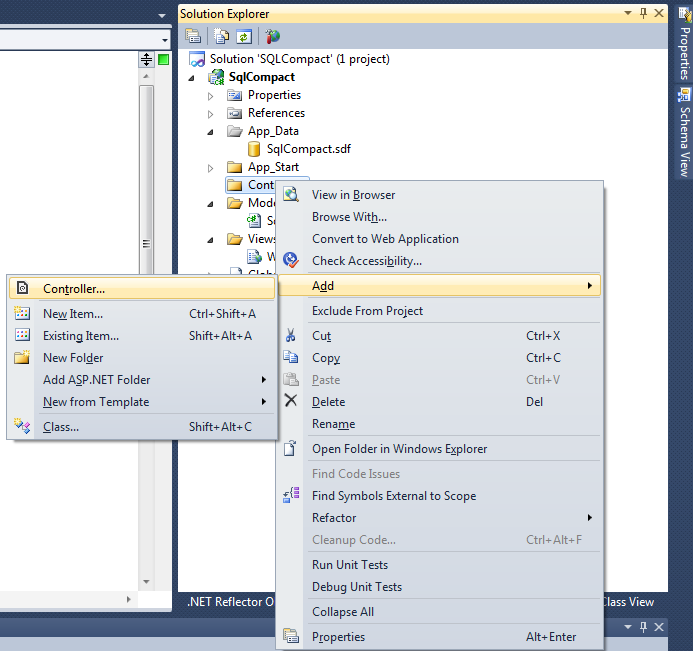
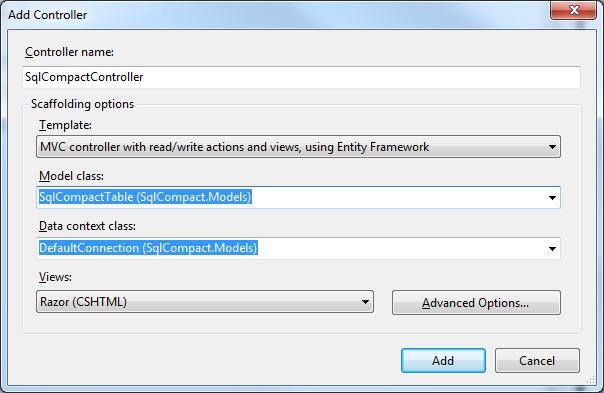
After creating controller change connectionString to use System.Data.SqlClient, something like:
<connectionStrings> <add name="DefaultConnection" connectionString="Data Source=|DataDirectory|SqlCompact.sdf" providerName="System.Data.SqlClient"/> </connectionStrings>
Otherwise, when you start application, you will receive error like:
Exception Details: System.ComponentModel.Win32Exception: The network path was not found
My application you can download from here. Version with created table, few records, and prepared for publishing is here.
Next thing is to deploy application to windows azure.
Go to manage.windowsazure.com, register / sign in -> click on web sites -> click new:
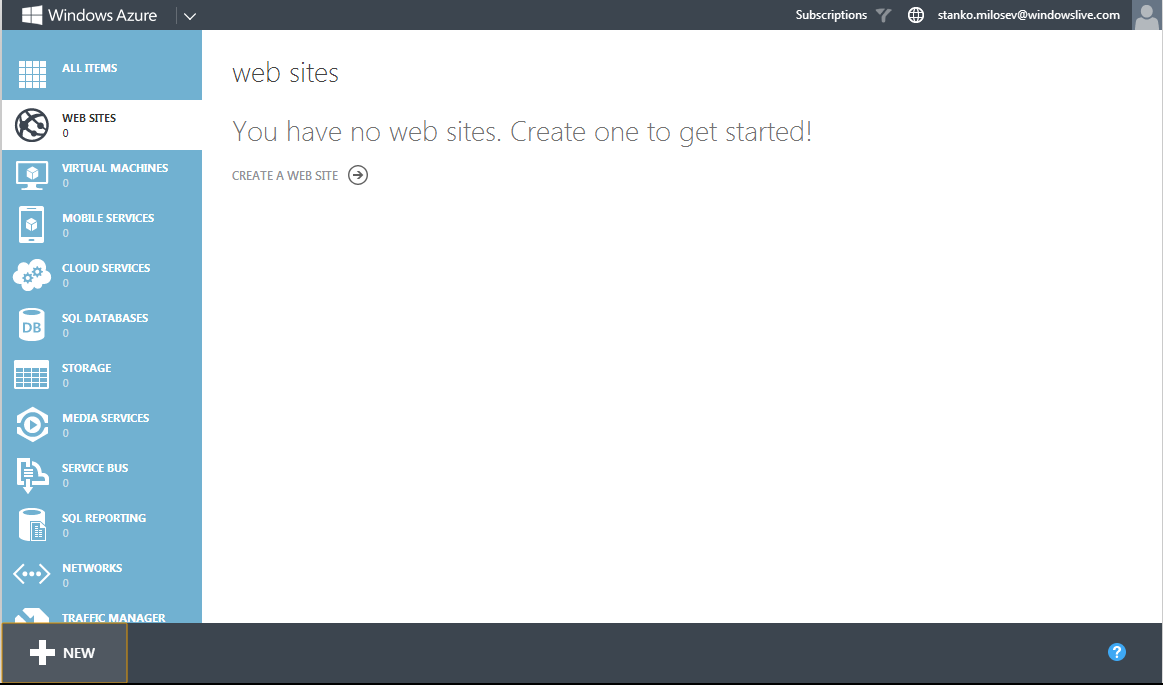
Click quick create, and in url write name of your web site:
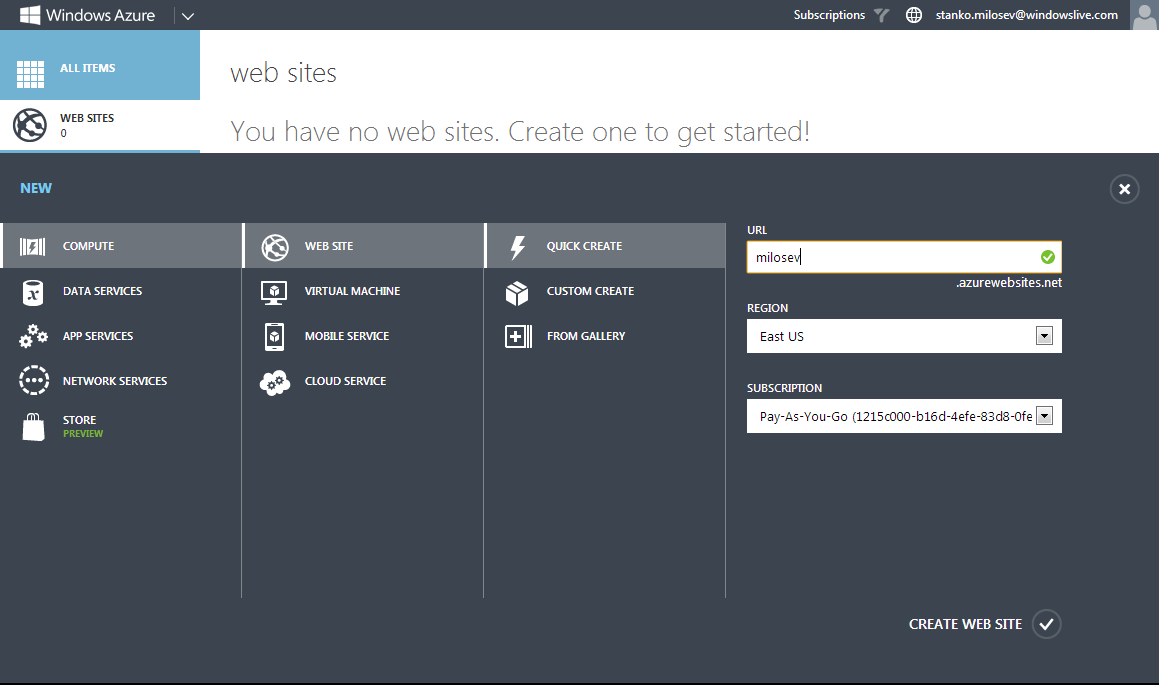
Now, click on your web site (in my case milosev), and click download the publish profile:
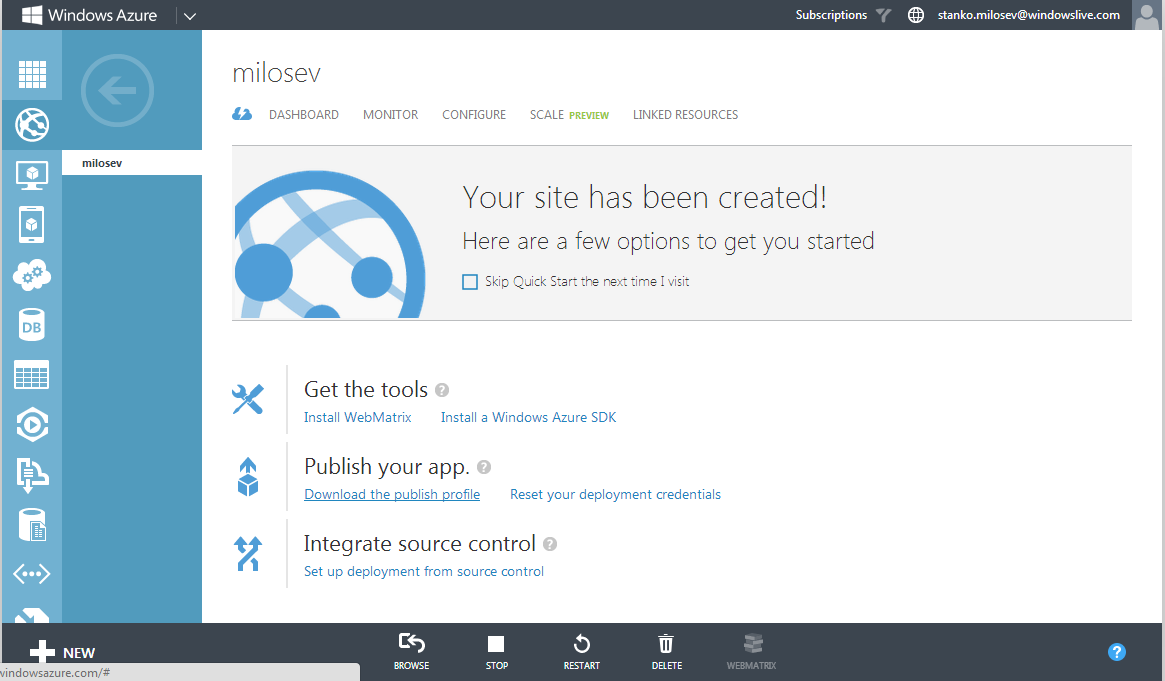
Now, right click on your project, and click publish:
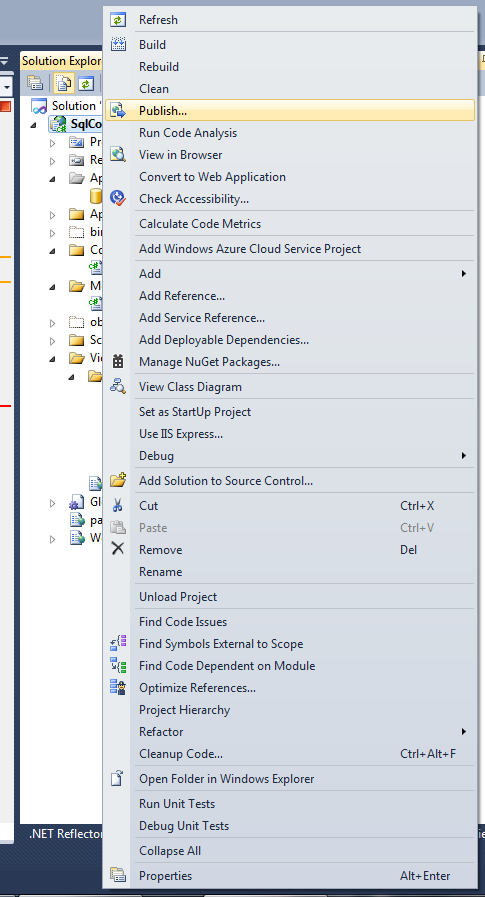
Click on import:
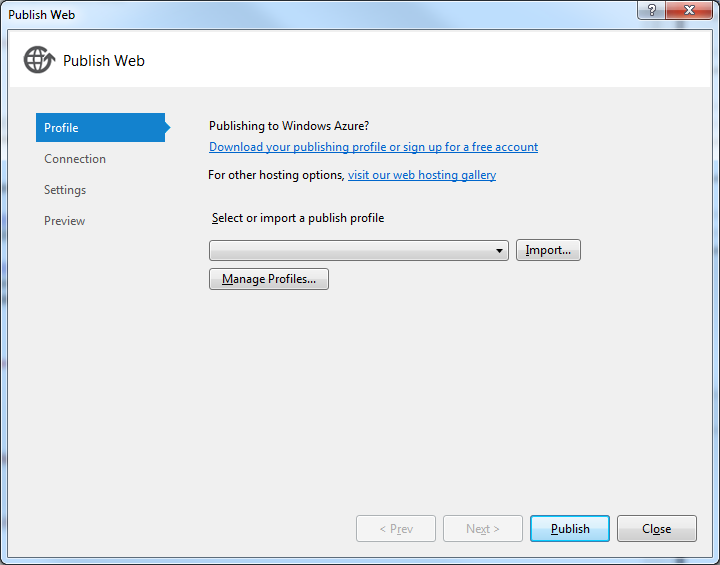
And choose file which you downloaded in previous step. After you can click publish, or you can go further, by clicking next and change the setup as you like.
In your Web.config add <customErrors mode="Off"/> under the <system.web> node, to be able to see errors, and if you are receiving error like:
Unable to find the requested .Net Framework Data Provider. It may not be installed.
Then you will have to install EntityFramework.SqlServerCompact, using NuGet:
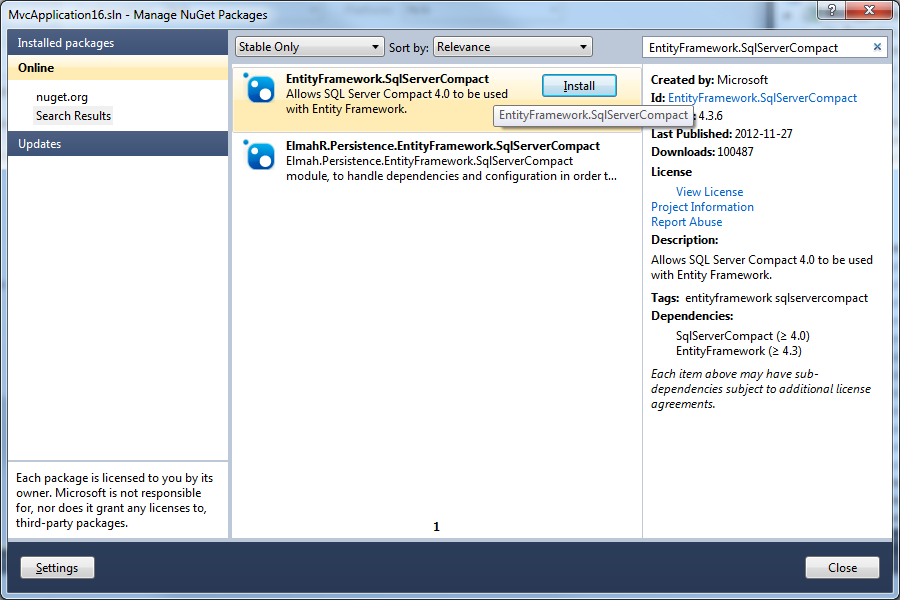
Taken from here.
- Details
- Written by: Stanko Milosev
- Category: MVC 4
- Hits: 13757
Model:
public class myMaster
{
[Key]
[DatabaseGenerated(DatabaseGeneratedOption.None)]
[Column(Order = 0)]
public int myKey1 { get; set; }
[Key]
[DatabaseGenerated(DatabaseGeneratedOption.None)]
[Column(Order = 1)]
public int myKey2 { get; set; }
public string MyMasterName { get; set; }
}
public class myDetail
{
[Key]
[Column(Order = 0)]
[ForeignKey("myMaster")]
public int myKey1 { get; set; }
[Key]
[Column(Order = 1)]
[ForeignKey("myMaster")]
public int myKey2 { get; set; }
public virtual myMaster myMaster { get; set; }
[Key]
[Column(Order = 2)]
[DatabaseGenerated(DatabaseGeneratedOption.None)]
public int Ordinal { get; set; }
public string MyDetailName { get; set; }
}
public class MyTableDBContext : DbContext
{
public DbSet myMaster { get; set; }
public DbSetmyDetail { get; set; }
}
Create controllers using scaffolding.
Add partial view, like on the pictures:
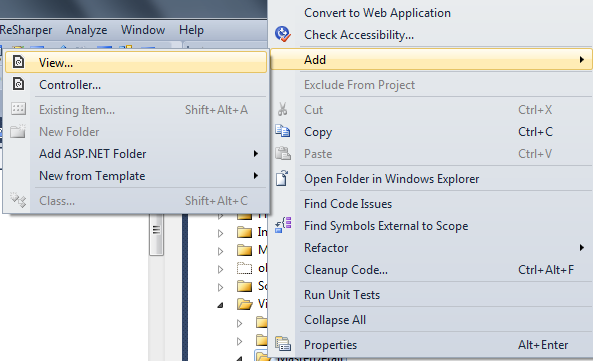
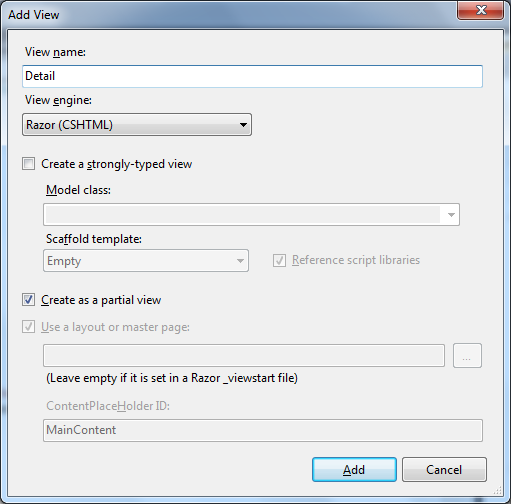
In that partial view (in my case Detail.cshtml) write code like:
@model IEnumerable<MasterDetailDataTables.Models.myDetail>
<table id="invoiceDetails" class="display dataTable">
<thead>
<tr>
<th>
@Html.DisplayNameFor(model => model.myKey1) @*name of the table, remove it if you do not want name to be visible*@
</th>
</tr>
</thead>
<tbody>
</tbody>
<tfoot>
<tr>
<th>
@Html.DisplayNameFor(model => model.myKey1) @*name of the table, remove it if you do not want name to be visible*@
</th>
</tr>
</tfoot>
</table>
Index.cshtml should look like:
@model IEnumerable<MasterDetailDataTables.Models.myMaster>
@section scripts {
@Styles.Render("~/Content/themes/base/css")
@Scripts.Render("~/bundles/table")
<script src="/../../Scripts/myDataTables.js" type="text/javascript"></script>
}
@{
ViewBag.Title = "Index";
}
<h2>Index</h2>
<p>
@Html.ActionLink("Create New", "Create")
</p>
<table id="myDataTable" class="display dataTable">
<thead>
<tr>
<th>
@Html.DisplayNameFor(model => model.MyMasterName) @*name of the table, remove it if you do not want name to be visible*@
</th>
</tr>
</thead>
<tbody>
</tbody>
<tfoot>
<tr>
<th>
@Html.DisplayNameFor(model => model.MyMasterName) @*name of the table, remove it if you do not want name to be visible*@
</th>
</tr>
</tfoot>
</table>
@Html.Action("Detail")
Create methods like:
public ActionResult Detail()
{
return PartialView();
}
public ActionResult MasterJson(
jQueryDataTableParamModel param
)
{
var myResult = Json(new
{
sEcho = param.sEcho,
iTotalRecords = db.myMaster.Count(),
iTotalDisplayRecords = db.myMaster.Count(),
aaData = db.myMaster.OrderBy(x => x.MyMasterName).Skip(param.iDisplayStart).Take(param.iDisplayLength).ToList()
},
JsonRequestBehavior.AllowGet
);
return myResult;
}
public ActionResult DetailJSON(
jQueryDataTableParamModel param
)
{
var myResult = Json(new
{
sEcho = param.sEcho,
iTotalRecords = db.myDetail.Count(),
iTotalDisplayRecords = db.myDetail.Count(),
aaData = db.myDetail.Where(x => ((x.myKey1 == param.myKey1) & (x.myKey2 == param.myKey2))).OrderBy(x => x.myKey1).Skip(param.iDisplayStart).Take(param.iDisplayLength).ToList()
//aaData = db.Invoices.ToList()
},
JsonRequestBehavior.AllowGet
);
return myResult;
}
Line:
aaData = db.myDetail.Where(x => ((x.myKey1 == param.myKey1) & (x.myKey2 == param.myKey2))).OrderBy(x => x.myKey1).Skip(param.iDisplayStart).Take(param.iDisplayLength).ToList()
Mean that entity framework will page the data. Taken from here.
DetailJson and MasterJson will be used later in ajax call.
jQueryDataTableParamModel should look like:
public class jQueryDataTableParamModel
{
///
/// Request sequence number sent by DataTable,
/// same value must be returned in response
///
public string sEcho { get; set; }
///
/// Text used for filtering
///
public string sSearch { get; set; }
///
/// Number of records that should be shown in table
///
public int iDisplayLength { get; set; }
///
/// First record that should be shown(used for paging)
///
public int iDisplayStart { get; set; }
///
/// Number of columns in table
///
public int iColumns { get; set; }
///
/// Number of columns that are used in sorting
///
public int iSortingCols { get; set; }
///
/// Comma separated list of column names
///
public string sColumns { get; set; }
public int myKey1 { get; set; }
public int myKey2 { get; set; }
}
Where
public int myKey1 { get; set; }
public int myKey2 { get; set; }
are added by me,as additional parameter sent from datatables
Download datatables and add media folder to your project, as I already described it here.
To \App_Start\BundleConfig.cs add code like:
bundles.Add(new ScriptBundle("~/bundles/table").Include(
"~/Scripts/media/js/jquery.dataTables.js"));
bundles.Add(new StyleBundle("~/Content/themes/base/css").Include(
"~/Scripts/media/css/jquery.ui.core.css",
"~/Scripts/media/css/jquery.ui.resizable.css",
"~/Scripts/media/css/demo_table.css"));
Finaly, javascript:
var oTable;
var oInvoiceDetail;
var iMark = 0;
var iNumber = 0;
$(document).ready(function () {
invoiceDetailsClick();
oTable = $('#myDataTable').dataTable({
"bProcessing": true,
"bServerSide": true,
"iDisplayLength": 10,
"sAjaxSource": "MasterDetail/MasterJson",
"fnServerData": function (sUrl, aoData, fnCallback, oSettings) {
oSettings.jqXHR = $.ajax({
"type": "POST",
"url": sUrl,
"data": aoData,
"success": fnCallback,
"dataType": "json",
"cache": false
});
},
"aoColumns": [
{ "sWidth": '200px', "mData": "MyMasterName" }
]
});
});
function invoiceDetailsClick() {
oInvoiceDetail = $('#invoiceDetails').dataTable({
"bProcessing": true,
"bServerSide": true,
"iDisplayLength": 10,
"sAjaxSource": "MasterDetail/DetailJson",
"bFilter": false, //hides search field
"bPaginate": false, //hides pagination
"bInfo": false, //hides info
"fnServerData": function (sUrl, aoData, fnCallback, oSettings) {
/* Add some extra data to the sender */
aoData.push({ "name": "myKey1", "value": iMark });
aoData.push({ "name": "myKey2", "value": iNumber });
oSettings.jqXHR = $.ajax({
"type": "POST",
"url": sUrl,
"data": aoData,
"success": fnCallback,
"dataType": "json",
"cache": false
});
},
"aoColumns": [
{ "sWidth": '200px', "mData": "myKey1" }
]
});
}
$("#myDataTable tbody").click(function (event) {
$(oTable.fnSettings().aoData).each(function () {
$(this.nTr).removeClass('row_selected');
});
$(event.target.parentNode).addClass('row_selected');
var anSelected = fnGetSelected(oTable);
var iRow = oTable.fnGetPosition(anSelected[0]);
var data = oTable.fnGetData(iRow);
iMark = data.myKey1;
iNumber = data.myKey2;
oInvoiceDetail.fnReloadAjax(); //data.Mark, data.Number
});
$.fn.dataTableExt.oApi.fnReloadAjax = function (oSettings, sNewSource, fnCallback, bStandingRedraw) {
if (sNewSource !== undefined && sNewSource !== null) {
oSettings.sAjaxSource = sNewSource;
}
// Server-side processing should just call fnDraw
if (oSettings.oFeatures.bServerSide) {
this.fnDraw();
return;
}
this.oApi._fnProcessingDisplay(oSettings, true);
var that = this;
var iStart = oSettings._iDisplayStart;
var aData = [];
this.oApi._fnServerParams(oSettings, aData);
oSettings.fnServerData.call(oSettings.oInstance, oSettings.sAjaxSource, aData, function (json) {
/* Clear the old information from the table */
that.oApi._fnClearTable(oSettings);
/* Got the data - add it to the table */
var aData = (oSettings.sAjaxDataProp !== "") ?
that.oApi._fnGetObjectDataFn(oSettings.sAjaxDataProp)(json) : json;
for (var i = 0; i < aData.length; i++) {
that.oApi._fnAddData(oSettings, aData[i]);
}
oSettings.aiDisplay = oSettings.aiDisplayMaster.slice();
that.fnDraw();
if (bStandingRedraw === true) {
oSettings._iDisplayStart = iStart;
that.oApi._fnCalculateEnd(oSettings);
that.fnDraw(false);
}
that.oApi._fnProcessingDisplay(oSettings, false);
/* Callback user function - for event handlers etc */
if (typeof fnCallback == 'function' && fnCallback !== null) {
fnCallback(oSettings);
}
}, oSettings);
};
function fnGetSelected(oTableLocal) {
var aReturn = new Array();
var aTrs = oTableLocal.fnGetNodes();
for (var i = 0; i < aTrs.length; i++) {
if ($(aTrs[i]).hasClass('row_selected')) {
aReturn.push(aTrs[i]);
}
}
return aReturn;
}
- Details
- Written by: Stanko Milosev
- Category: MVC 4
- Hits: 19730
In this article I will show you how to use datatables.net in MVC4 with JSON.
First start VS, choose MVC4 and empty project.
Because we are creating empty project in reference list add EntityFramework, in my case, we have to add DLL like:
C:\Program Files (x86)\Microsoft ASP.NET\ASP.NET MVC 4\Packages\EntityFramework.5.0.0\lib\net40\EntityFramework.dll
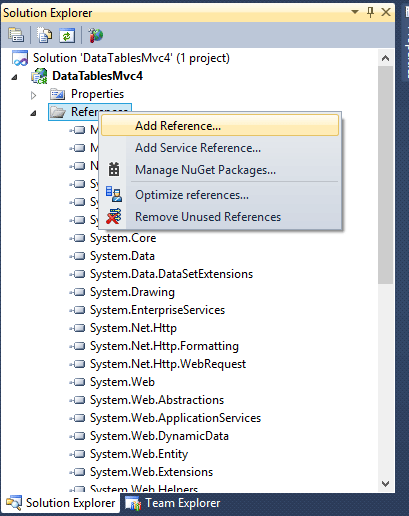
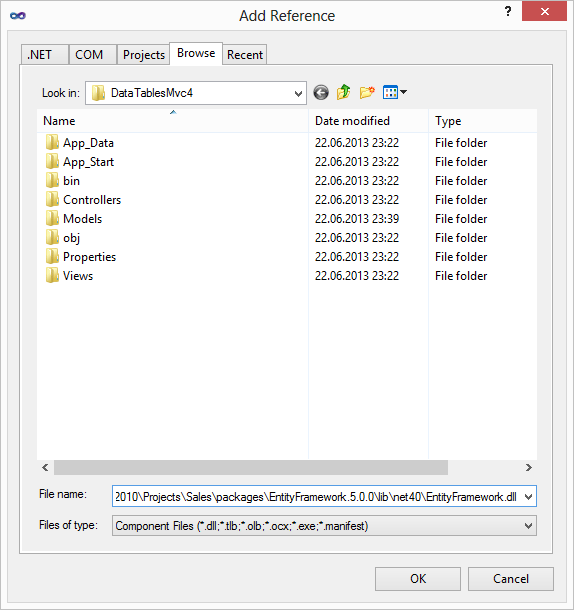
In same way add System.Web.Optimization: C:\Program Files (x86)\Microsoft ASP.NET\ASP.NET MVC 4\Packages\Microsoft.AspNet.Web.Optimization.1.0.0\lib\net40\System.Web.Optimization.dll
and WebGrease: C:\Program Files (x86)\Microsoft ASP.NET\ASP.NET MVC 4\Packages\WebGrease.1.1.0\lib\WebGrease.dll
Also add System.Data.Entity:
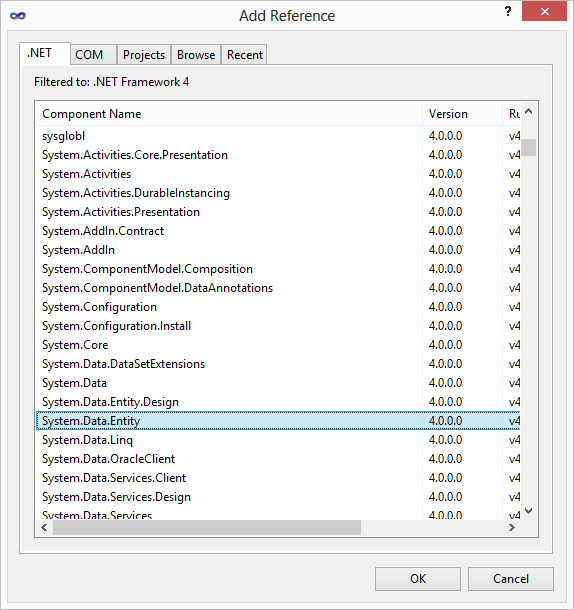
Download latest version of datatables, and I just took all media folder and added to scripts part (scripts part I also just copy / pasted from generated project - not empty), like on picture, and script folder I copied from another project:
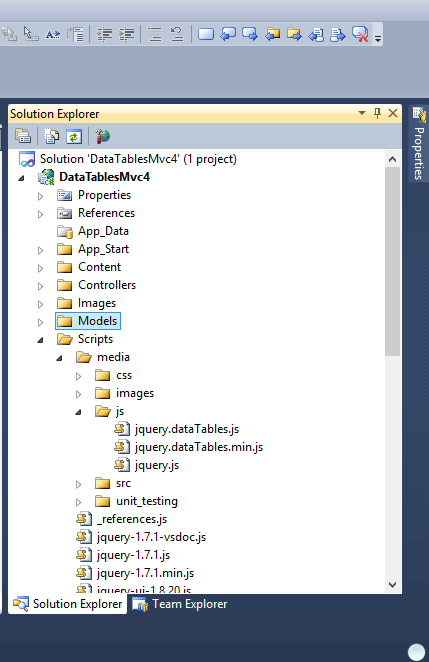
Now there is part which I don't understand, unfortunately, we need @RenderSection("scripts", required: false), and because of that I just added Shared folder and _ViewStart.cshtml, most probably because of this:
"RenderSection can only exist in Layout files (i.e. master pages)... its purpose is to allow the pages you can request directly to target various sections of a Layout (layout being a file common to all pages which choose to use it) and supply content for these different sections."
From here.
In my D:\Projects\VS\DataTablesMvc4\Views\Shared\_Layout.cshtml I have lines like:
@Scripts.Render("~/bundles/jquery")
@RenderSection("scripts", required: false)
</body>
And also, at beginning of _Layout.cshtml I added:
@using System.Web.Optimization
In App_Start add file BundleConfig.cs and code:
using System.Web.Optimization;
namespace DataTablesMvc4
{
public class BundleConfig
{
// For more information on Bundling, visit http://go.microsoft.com/fwlink/?LinkId=254725
public static void RegisterBundles(BundleCollection bundles)
{
bundles.Add(new ScriptBundle("~/bundles/jquery").Include(
"~/Scripts/jquery-{version}.js"));
bundles.Add(new ScriptBundle("~/bundles/jqueryui").Include(
"~/Scripts/jquery-ui-{version}.js"));
bundles.Add(new ScriptBundle("~/bundles/jqueryval").Include(
"~/Scripts/jquery.unobtrusive*",
"~/Scripts/jquery.validate*"));
// Use the development version of Modernizr to develop with and learn from. Then, when you're
// ready for production, use the build tool at http://modernizr.com to pick only the tests you need.
bundles.Add(new ScriptBundle("~/bundles/modernizr").Include(
"~/Scripts/modernizr-*"));
bundles.Add(new StyleBundle("~/Content/css").Include("~/Content/site.css"));
bundles.Add(new StyleBundle("~/Content/themes/base/css").Include(
"~/Content/themes/base/jquery.ui.core.css",
"~/Content/themes/base/jquery.ui.resizable.css",
"~/Content/themes/base/jquery.ui.selectable.css",
"~/Content/themes/base/jquery.ui.accordion.css",
"~/Content/themes/base/jquery.ui.autocomplete.css",
"~/Content/themes/base/jquery.ui.button.css",
"~/Content/themes/base/jquery.ui.dialog.css",
"~/Content/themes/base/jquery.ui.slider.css",
"~/Content/themes/base/jquery.ui.tabs.css",
"~/Content/themes/base/jquery.ui.datepicker.css",
"~/Content/themes/base/jquery.ui.progressbar.css",
"~/Content/themes/base/jquery.ui.theme.css"));
bundles.Add(new ScriptBundle("~/bundles/table").Include(
"~/Scripts/media/js/jquery.dataTables.js"));
bundles.Add(new StyleBundle("~/Content/themes/base/css").Include(
"~/Scripts/media/css/jquery.ui.core.css",
"~/Scripts/media/css/jquery.ui.resizable.css",
"~/Scripts/media/css/jquery.dataTables.css"));
}
}
}
This code is just copy / paste from generated file from Microsoft, only part:
bundles.Add(new ScriptBundle("~/bundles/table").Include(
"~/Scripts/media/js/jquery.dataTables.js"));
Is actually my.
In file Global.asax, add code:
BundleConfig.RegisterBundles(BundleTable.Bundles);
In your Web.config add connection string something like:
<connectionStrings>
<add name="MyTableDBContext" connectionString="Data Source=ServerName;
Initial Catalog=DataTablesWithJsonDB;
Integrated Security=False;
Persist Security Info=True;
User ID=userId;
Password=pass"
providerName="System.Data.SqlClient" />
</connectionStrings>
Create a model like:
using System.Data.Entity;
namespace DataTablesMvc4.Models
{
public class DataTablesWithJson
{
public int Id { get; set; }
public string Name { get; set; }
}
public class MyTableDbContext : DbContext
{
public DbSet<DataTablesWithJson> DataTablesWithJson { get; set; }
}
}
Build the solution, generate controllers, and create method like:
public ActionResult AjaxHand(
jQueryDataTableParamModel param
)
{
//var dataTablesWithJson = db.DataTablesWithJson.Include(p => p.Name);
return Json(new
{
sEcho = param.sEcho,
iTotalRecords = db.DataTablesWithJson.Count(),
iTotalDisplayRecords = db.DataTablesWithJson.Count(),
aaData = db.DataTablesWithJson.ToList()
},
JsonRequestBehavior.AllowGet
);
}
Where jQueryDataTableParamModel is:
public class jQueryDataTableParamModel
{
///
/// Request sequence number sent by DataTable,
/// same value must be returned in response
///
public string sEcho { get; set; }
///
/// Text used for filtering
///
public string sSearch { get; set; }
///
/// Number of records that should be shown in table
///
public int iDisplayLength { get; set; }
///
/// First record that should be shown(used for paging)
///
public int iDisplayStart { get; set; }
///
/// Number of columns in table
///
public int iColumns { get; set; }
///
/// Number of columns that are used in sorting
///
public int iSortingCols { get; set; }
///
/// Comma separated list of column names
///
public string sColumns { get; set; }
}
And finally your Index.cshtml should look like:
@using System.Web.Optimization
@model IEnumerable<DataTablesMvc4.Models.DataTablesWithJson>
@section scripts {
@Styles.Render("~/Content/themes/base/css")
@Scripts.Render("~/bundles/table")
<script type="text/javascript">
$(document).ready(function () {
var oTable = $('#myDataTable').dataTable({
"bProcessing": true,
"bServerSide": true,
"sAjaxSource": "AjaxHand",
"fnServerData": function (sUrl, aoData, fnCallback, oSettings) {
oSettings.jqXHR = $.ajax({
"type": "POST",
"url": sUrl,
"data": aoData,
"success": fnCallback,
"dataType": "json",
"cache": false
});
},
"aoColumns": [
{ "sWidth": '200px', "mData": "Name" }
]
});
});
</script>
}
@{
ViewBag.Title = "Index";
}
<h2>Index</h2>
<table id="myDataTable">
<thead>
<tr>
<th>
@Html.DisplayNameFor(model => model.Name)
</th>
</tr>
</thead>
<tbody>
</tbody>
<tfoot>
<tr>
<th>
@Html.DisplayNameFor(model => model.Name)
</th>
</tr>
</tfoot>
</table>
I also added my controller to be as startup page, right click on project (not solution), and then click properties:
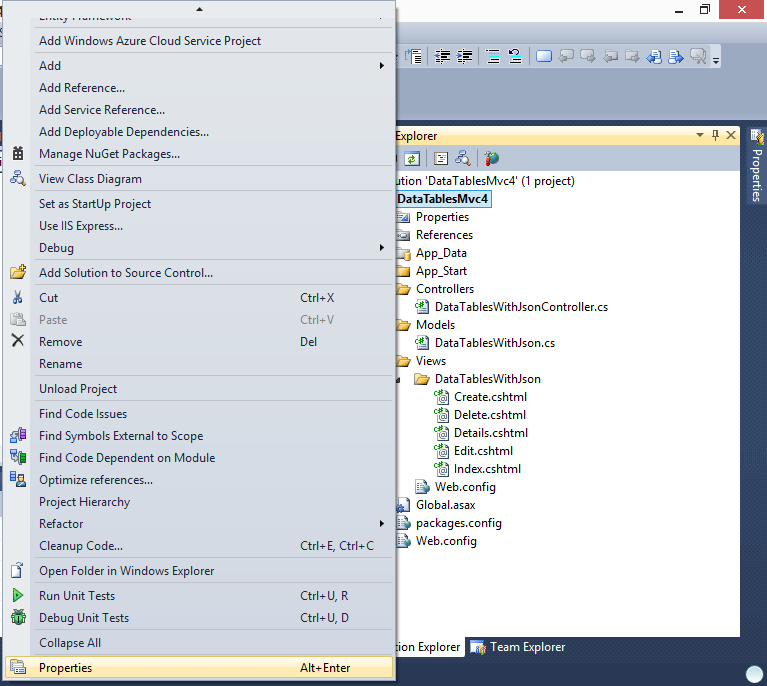
Click on WEB tab, and in specific page write address of your controller, in my case that is Datatableswithjson/Index
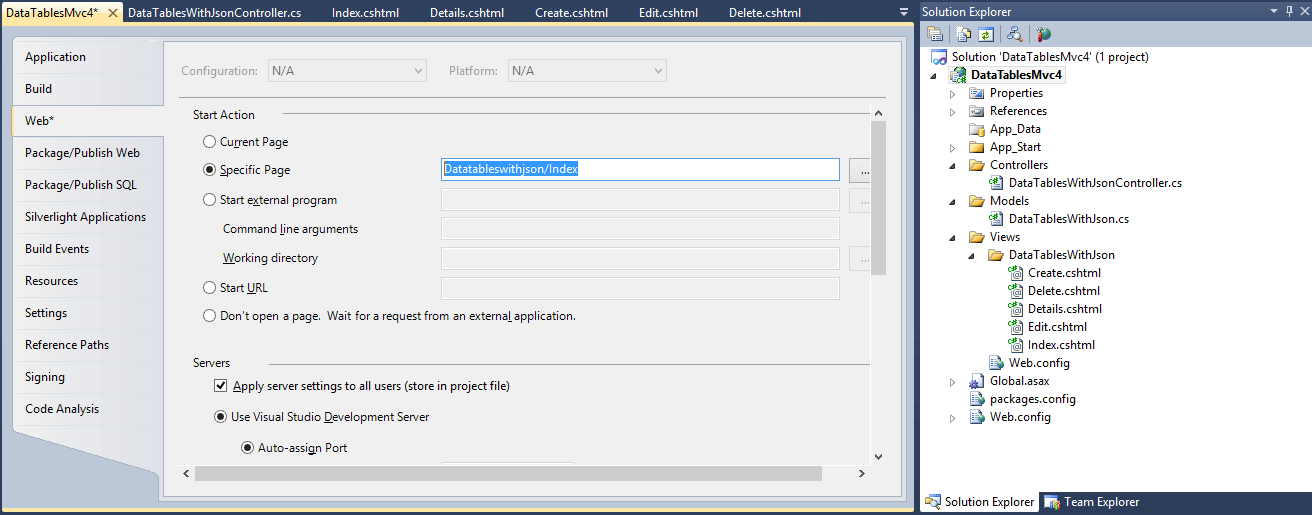
Example you can download from here.
Here you can see example of master - detail with datatables.
